where do i find the mac address on my iphone
Where to Find the MAC Address on Your iPhone
The Media Access Control (MAC) address is a unique identifier assigned to network interfaces for communications on a network. It is a 12-character alphanumeric code that helps identify devices on a local network. MAC addresses are commonly used for various purposes, such as device identification, security, and network troubleshooting.
If you’re looking to find the MAC address on your iPhone, you might be wondering where exactly to find this information. In this article, we will explore different methods to help you locate the MAC address on your iPhone. Whether you’re trying to connect to a network or troubleshoot network issues, knowing where to find the MAC address can be extremely helpful.
Before we dive into the different methods, it’s essential to understand what exactly the MAC address is and its significance. Let’s start with a brief overview.
Understanding the MAC Address
The MAC address is a unique identifier assigned to every network interface card (NIC) or wireless network interface in a device. It is embedded in the hardware of the device during manufacturing and cannot be changed. Each MAC address is globally unique, meaning no two devices should have the same MAC address.
The MAC address is made up of six pairs of alphanumeric characters, separated by colons or hyphens. For example, a MAC address might look like this: 12:34:56:78:9A:BC. The first half of the MAC address represents the manufacturer of the device, while the second half is specific to the device itself.
Now that we have a basic understanding of what a MAC address is, let’s explore the different methods to find it on your iPhone.
Method 1: Finding the MAC Address through Settings
The easiest and most straightforward way to find the MAC address on your iPhone is through the device’s settings. Here’s how you can do it:
1. Open the “Settings” app on your iPhone. It can usually be found on the home screen.
2. Scroll down and tap on “General.”
3. In the General settings menu, scroll further down and tap on “About.”
4. On the About screen, look for “Wi-Fi Address” or “Wi-Fi MAC Address.” This is your iPhone’s MAC address.
Method 2: Finding the MAC Address through the “Settings” App (Alternative Method)
If you prefer another method to find the MAC address through the settings app, you can follow these steps:
1. Open the “Settings” app on your iPhone.
2. Tap on “Wi-Fi.”
3. Tap on the blue “i” icon next to the Wi-Fi network you are connected to.
4. On the Wi-Fi network settings page, you will find the MAC address under “IP Address.”
Method 3: Finding the MAC Address through the “About” Section in the “Settings” App
If you’re unable to find the MAC address through the Wi-Fi settings, you can try locating it through the “About” section in the “Settings” app. Here’s how:
1. Open the “Settings” app on your iPhone.
2. Scroll down and tap on “General.”
3. Tap on “About.”
4. Scroll down until you find “Ethernet Address” or “Bluetooth Address.” This is your iPhone’s MAC address.
Method 4: Finding the MAC Address through the “Settings” App (iOS 14 or later)
If you’re using iOS 14 or later on your iPhone, the steps to find the MAC address through the “Settings” app are slightly different. Follow these steps:
1. Open the “Settings” app on your iPhone.
2. Scroll down and tap on “General.”
3. Tap on “About.”
4. Scroll down and tap on “Wi-Fi Address” or “Ethernet Address.” This is your iPhone’s MAC address.
Method 5: Finding the MAC Address through the Device’s Back
In some cases, you may find the MAC address printed on the back of your iPhone. This is usually the case with older iPhone models. Look for a combination of numbers and letters separated by colons or hyphens. This is your iPhone’s MAC address.
Method 6: Finding the MAC Address through iTunes
If you have iTunes installed on your computer , you can find the MAC address of your iPhone through the application. Here’s how you can do it:
1. Connect your iPhone to your computer using a USB cable.
2. Open iTunes on your computer.
3. Select your iPhone by clicking on the device icon in iTunes.
4. In the Summary tab, click on “Phone Number” or “Serial Number.” This will reveal the MAC address of your iPhone.
Method 7: Finding the MAC Address through the Command Prompt (Advanced Method)
If you’re comfortable with using advanced methods, you can find the MAC address of your iPhone through the Command Prompt on your computer. This method requires you to connect your iPhone to your computer using a USB cable. Here’s how you can do it:
1. Connect your iPhone to your computer using a USB cable.
2. Open the Command Prompt on your computer. On Windows, you can do this by pressing the Windows key + R, typing “cmd,” and pressing Enter.
3. In the Command Prompt, type the following command: ipconfig /all
4. Look for the section labeled “Wireless LAN adapter Wi-Fi” or “Ethernet adapter Ethernet.” Under this section, you will find the MAC address listed as “Physical Address” or “Physical MAC Address.”
Method 8: Finding the MAC Address through the Router’s Admin Panel
If you have access to your router’s admin panel, you can also find the MAC address of your iPhone through the connected devices list. Here’s how you can do it:
1. Open a web browser on a device connected to the same network as your iPhone.
2. Enter your router’s IP address in the address bar. The default IP address is usually printed on the router itself or can be found in the router’s documentation.
3. Log in to the router’s admin panel using the username and password. If you haven’t changed these credentials, you can try using the default ones. Common default usernames are “admin” or “administrator,” and common default passwords are “admin,” “password,” or left blank.
4. Once logged in, look for a section labeled “Connected Devices,” “Device List,” or something similar. In this section, you will find a list of devices connected to the network, including their MAC addresses.
Why Would You Need to Find the MAC Address on Your iPhone?
Now that you know how to find the MAC address on your iPhone, you might be wondering why you would need this information in the first place. Here are a few common scenarios where knowing the MAC address can be useful:
1. Network Troubleshooting: When experiencing network connectivity issues, knowing the MAC address of your iPhone can help network administrators or technical support identify and troubleshoot the problem more effectively.
2. MAC Address Filtering: Some networks employ MAC address filtering as an additional layer of security. If your network administrator requires you to provide your iPhone’s MAC address to connect to the network, knowing where to find it can save you time and effort.
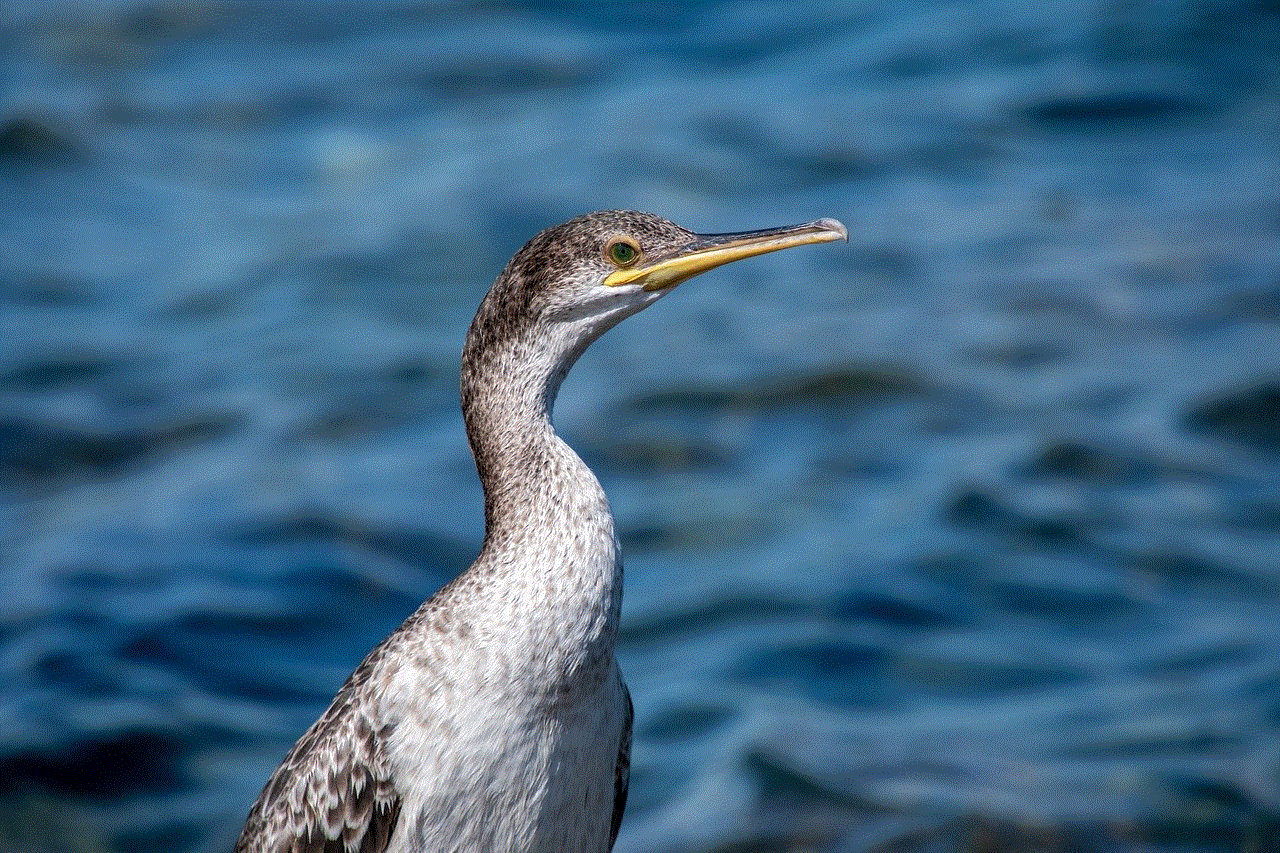
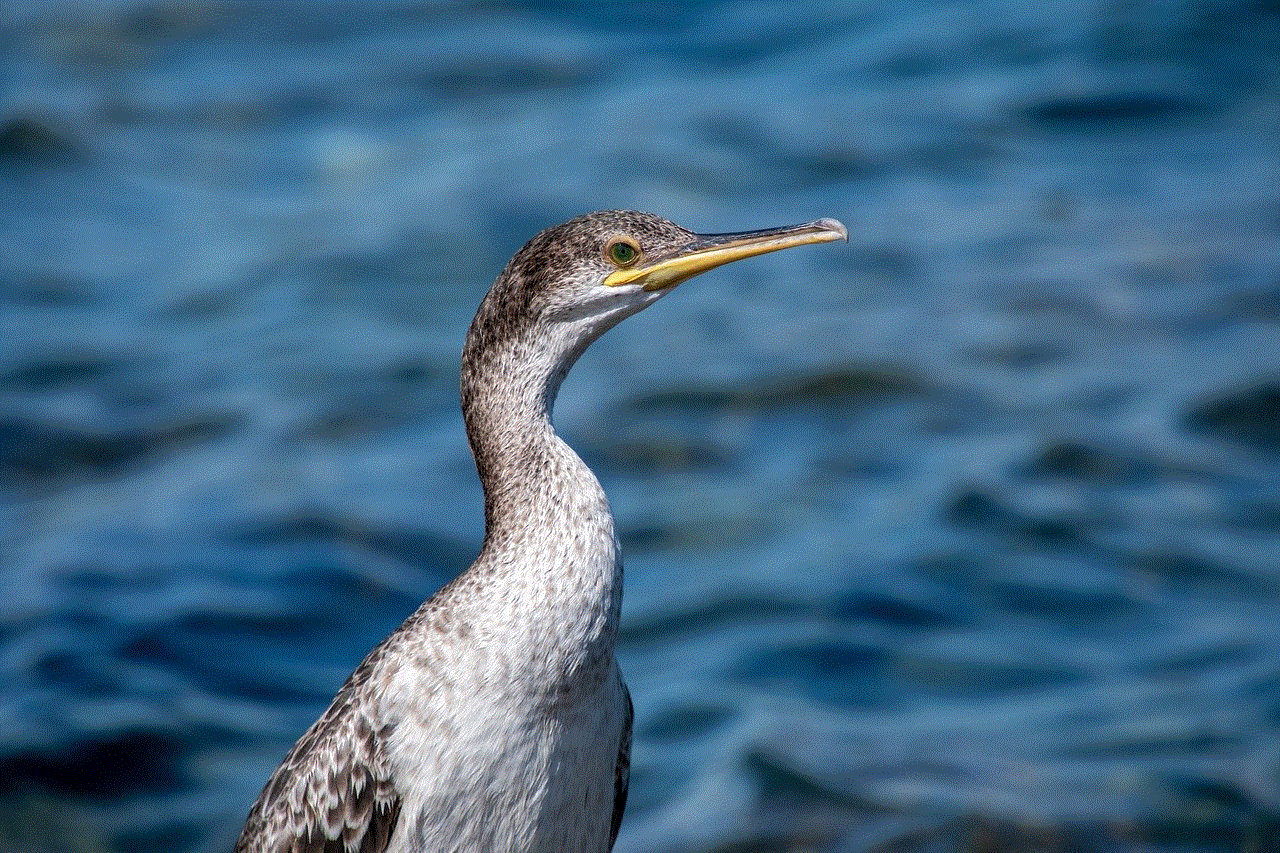
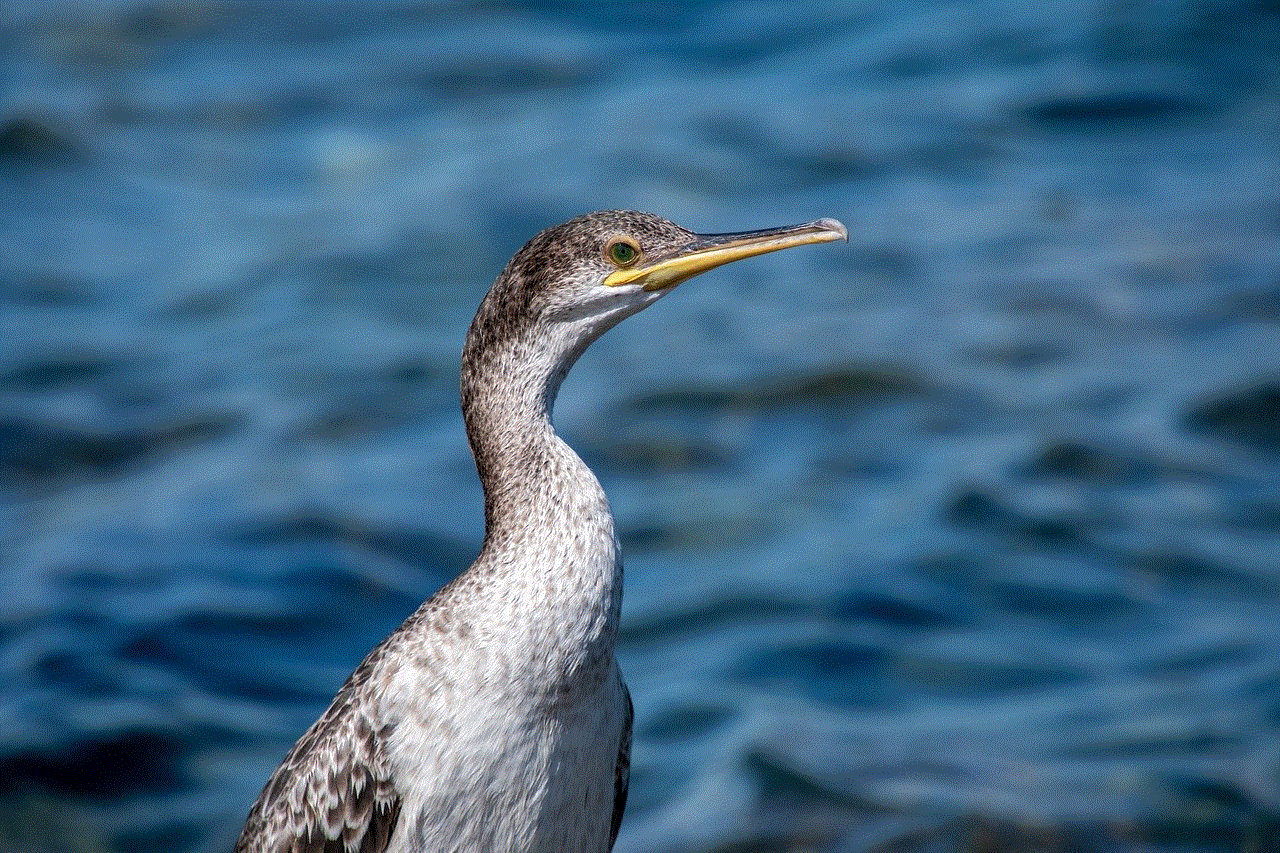
3. Parental Controls: MAC addresses can be used to set up parental controls on your home network. By adding your iPhone’s MAC address to the allowed devices list, you can control access to the internet or specific websites for your child’s device.
4. Device Identification: With the increasing number of devices connected to a network, knowing the MAC address of your iPhone can help you identify it among other devices.
5. MAC Address Spoofing: In some cases, you may need to spoof the MAC address of your iPhone for privacy or security reasons. This process involves changing your iPhone’s MAC address to a different one. However, it is important to note that MAC address spoofing may be illegal or against network policies in certain situations, so it should be done responsibly and within legal boundaries.
Conclusion
Finding the MAC address on your iPhone is a simple process that can be done through the device’s settings, iTunes, the router’s admin panel, or advanced methods like the Command Prompt. Whether you’re troubleshooting network issues, setting up parental controls, or connecting to a network with MAC address filtering, knowing where to find the MAC address can be immensely helpful.
While the MAC address is a unique identifier that helps identify devices on a network, it is worth noting that it does not contain any personal information. Therefore, there is no need to worry about privacy concerns when sharing your iPhone’s MAC address with network administrators or technical support.
Now that you have a comprehensive understanding of how to find the MAC address on your iPhone, you can confidently navigate network-related tasks and explore advanced networking features with ease.
how to enable purchases on ipad
How to Enable Purchases on iPad: A Comprehensive Guide
Introduction:
The iPad has revolutionized the way we consume media, stay connected, and work on the go. With its sleek design, powerful hardware, and intuitive software, the iPad has become a must-have device for many. One of the key features of the iPad is its ability to make purchases directly from the device. Whether you want to buy apps, music, books, or even physical products, enabling purchases on your iPad is essential. In this comprehensive guide, we will walk you through the process of enabling purchases on your iPad, step by step.
1. Update your iPad’s software:
Before you can enable purchases on your iPad, it is important to ensure that your device is running the latest software. Apple regularly releases updates that not only introduce new features but also fix security vulnerabilities. To update your iPad’s software, go to Settings > General > Software Update. If there is an update available, tap on “Download and Install” to begin the update process. Make sure your iPad is connected to a stable Wi-Fi network and has sufficient battery life.
2. Set up an Apple ID:
To enable purchases on your iPad, you need to have an Apple ID. An Apple ID is a unique identifier that allows you to access various Apple services, including the App Store, iTunes Store, and Apple Books. If you don’t have an Apple ID yet, you can create one by going to Settings > [Your Name] > iTunes & App Store > Create New Apple ID. Follow the on-screen instructions to set up your Apple ID, including providing your email address, creating a password, and answering security questions.
3. Add a payment method:
Once you have set up your Apple ID, the next step is to add a payment method. This is necessary to make purchases on your iPad. There are several payment methods you can choose from, including credit or debit cards, PayPal, and Apple Pay. To add a payment method, go to Settings > [Your Name] > iTunes & App Store > Payment & Shipping. Tap on “Add Payment Method” and follow the prompts to enter your payment details. If you have an Apple Pay account set up, you can also choose to use that as your default payment method.
4. Set up Touch ID or Face ID:
To enhance the security of your purchases on the iPad, you can set up Touch ID or Face ID. Touch ID is available on older iPad models, while Face ID is available on newer models. These biometric authentication methods allow you to unlock your device and authorize purchases using your fingerprint or facial recognition. To set up Touch ID or Face ID, go to Settings > [Your Name] > Touch ID & Passcode or Face ID & Passcode. Follow the on-screen instructions to enroll your fingerprint or face.
5. Enable Ask to Buy (Family Sharing):
If your iPad is part of a Family Sharing group, you can enable the “Ask to Buy” feature to control purchases made by family members. Ask to Buy allows parents or guardians to approve or decline purchases made by children in their Family Sharing group. To enable Ask to Buy, go to Settings > [Your Name] > Family Sharing > Ask to Buy. Toggle the switch to enable this feature and follow the prompts to set it up.
6. Enable restrictions (optional):
If you want to have more control over the types of content and purchases that can be made on your iPad, you can enable restrictions. Restrictions allow you to block or limit access to certain apps, content types, or features. To enable restrictions, go to Settings > Screen Time > Content & Privacy Restrictions. Tap on “Enable Restrictions” and set a passcode. From here, you can customize the restrictions settings to suit your preferences.
7. Use parental controls (optional):
If you want to further restrict purchases on your iPad, especially for children, you can use parental controls. Parental controls allow you to restrict access to certain apps, websites, and content types, as well as set limits on screen time. To use parental controls, go to Settings > Screen Time > [Your Child’s Name]. From here, you can set up various restrictions, including app limits, website restrictions, and content restrictions.
8. Enable Two-Factor Authentication :
To add an extra layer of security to your purchases on the iPad, it is recommended to enable two-factor authentication. Two-factor authentication requires you to provide two forms of identification – your password and a verification code – when signing in to your Apple ID. This helps prevent unauthorized access to your account and protects your personal and payment information. To enable two-factor authentication, go to Settings > [Your Name] > Password & Security > Two-Factor Authentication.
9. Troubleshooting:
If you encounter any issues enabling purchases on your iPad, there are a few troubleshooting steps you can try. First, make sure that you have a stable internet connection. Purchases on the iPad require an active internet connection, either through Wi-Fi or cellular data. If you are using Wi-Fi, ensure that you are connected to a reliable network. If you are using cellular data, make sure that you have sufficient data allowance. Additionally, check that you have entered your payment information correctly and that your payment method is valid and not expired.
10. Conclusion:
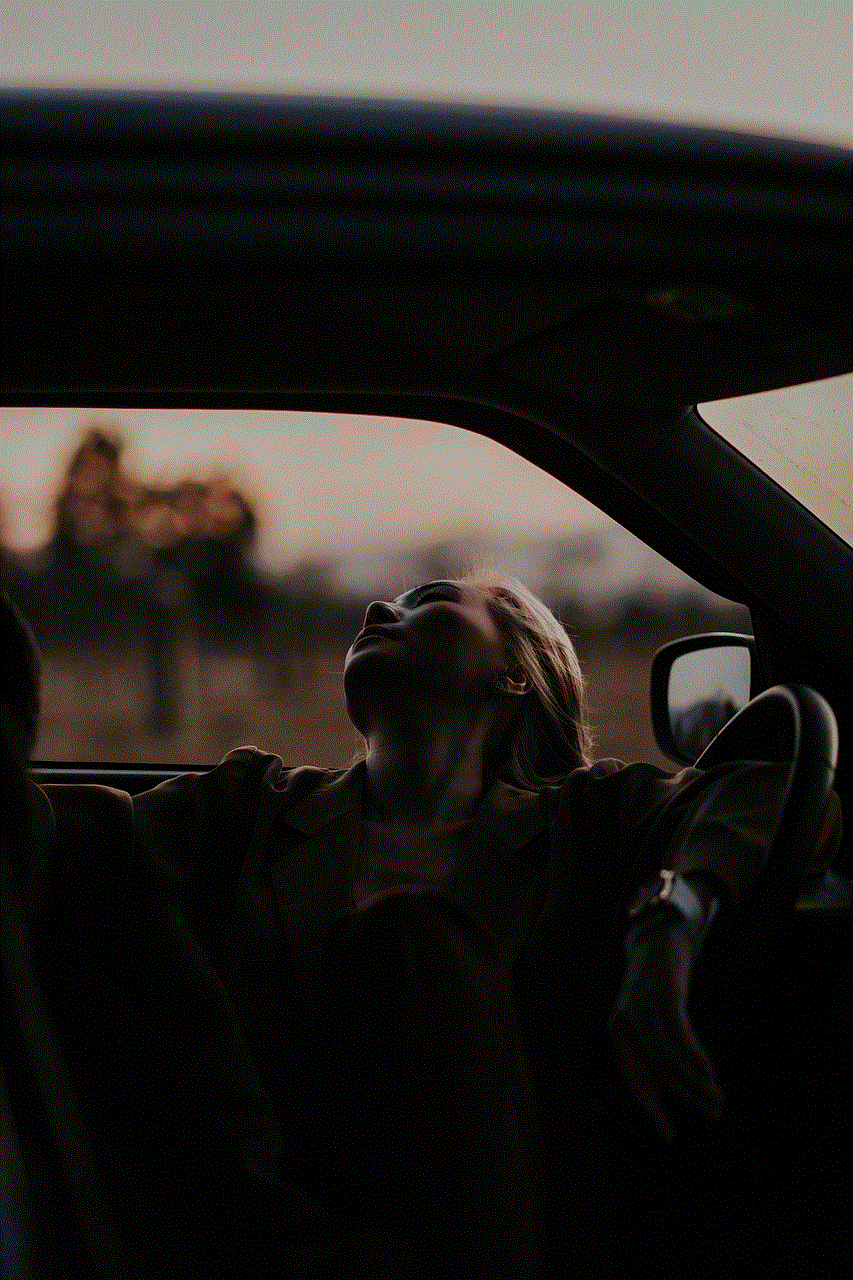
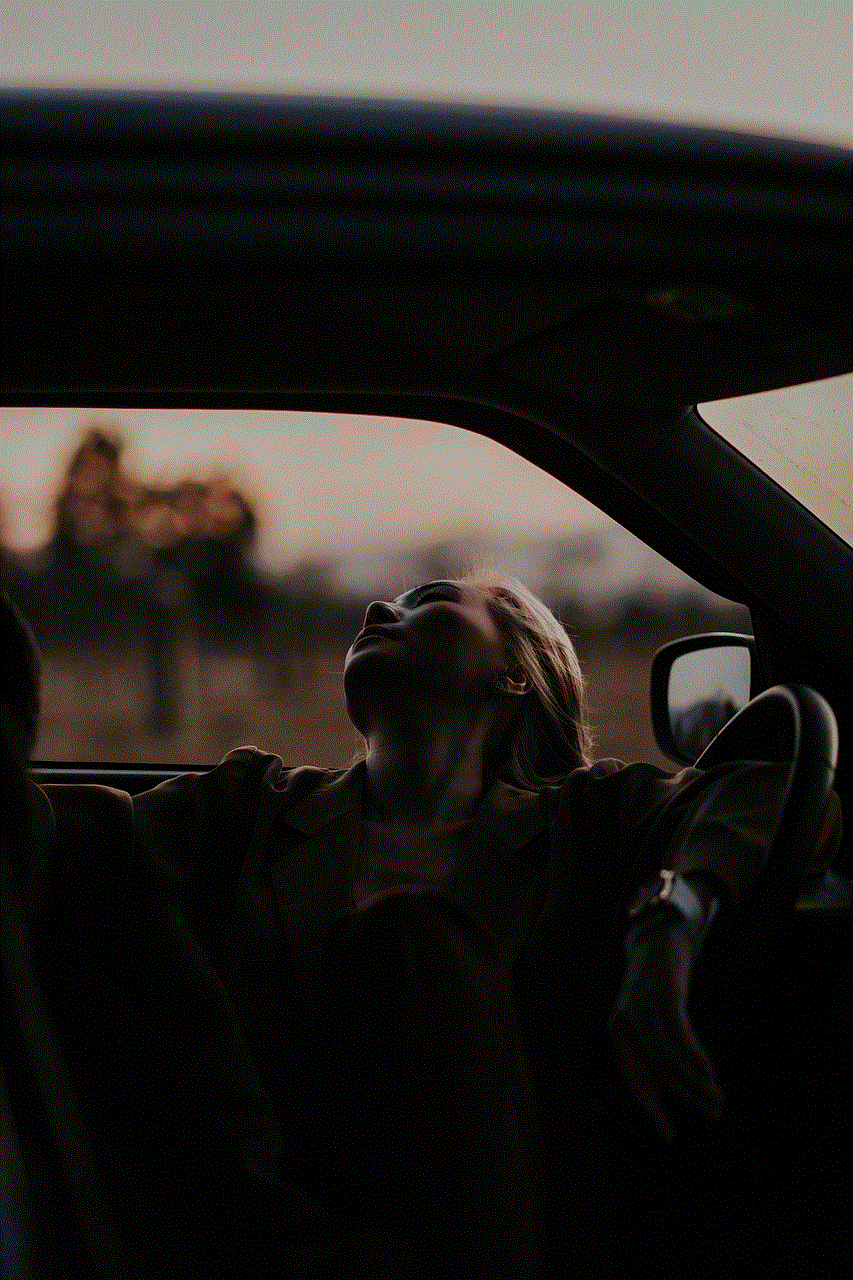
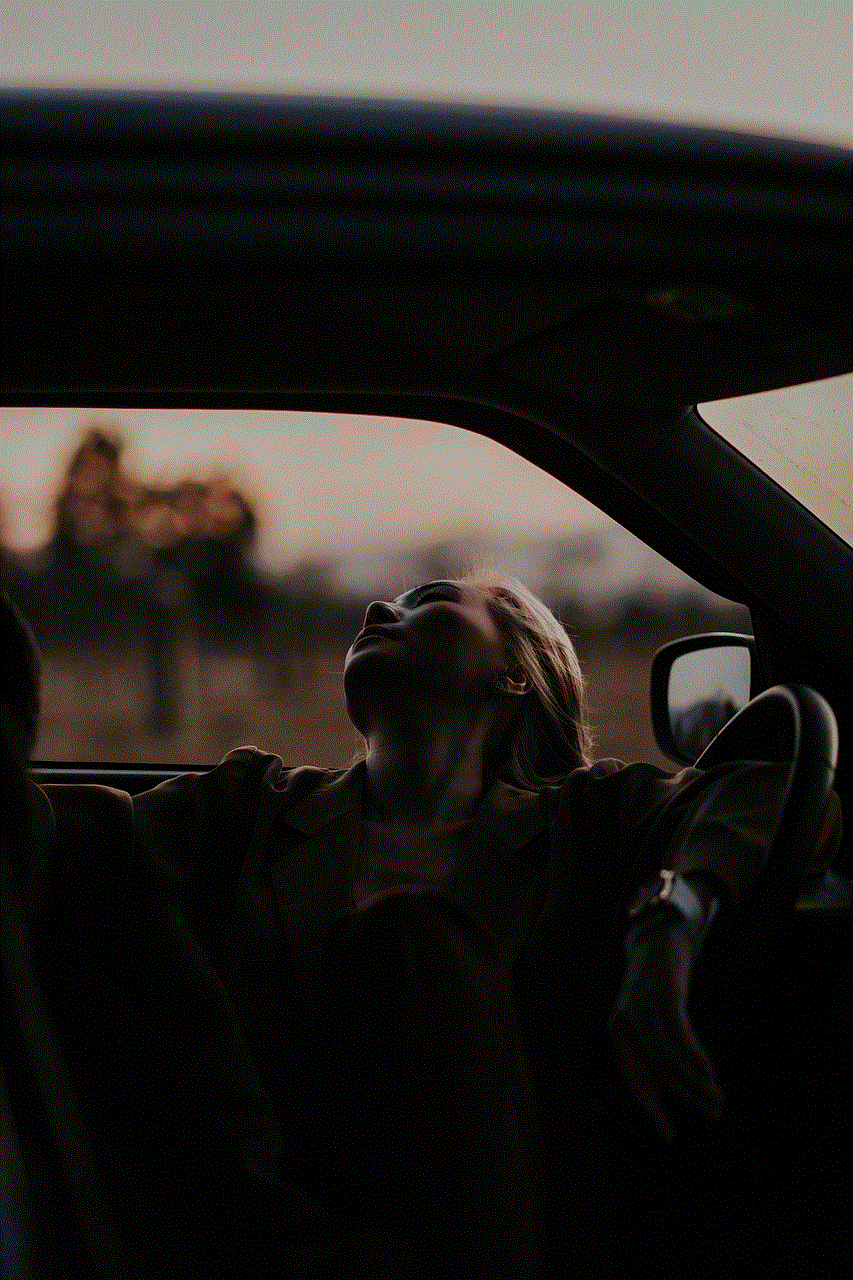
Enabling purchases on your iPad is a straightforward process that allows you to enjoy a wide range of apps, content, and services. By following the steps outlined in this comprehensive guide, you can set up your iPad to make secure and convenient purchases. Whether you are buying the latest apps, streaming music and movies, or shopping for physical products, having purchases enabled on your iPad ensures that you can make the most of your device’s capabilities. So, get started today and unlock the full potential of your iPad.