how to turn off airplane mode on samsung phone
Airplane mode is a useful feature available on smartphones, including Samsung phones. It allows users to disable certain wireless connections to comply with airline regulations or to conserve battery life. However, there may be instances when you need to turn off airplane mode on your Samsung phone. In this article, we will guide you through the process of disabling airplane mode on your Samsung device, as well as provide some additional tips and troubleshooting methods.
1. Understanding Airplane Mode on Samsung Phones
Airplane mode, also known as flight mode or offline mode, is a setting that disables all wireless connections on your Samsung phone, including cellular network, Wi-Fi, Bluetooth, and NFC. When enabled, it prevents your device from transmitting or receiving signals that may interfere with aircraft communication systems during flights. Additionally, it can be used to save battery life when you’re in an area with poor or no network coverage.
2. The Importance of Turning Off Airplane Mode
While airplane mode is essential in certain situations, such as during flights, there are times when you need to disable it to regain access to various wireless functionalities. For example, once you land and exit the aircraft, you may want to reconnect to the cellular network, connect to Wi-Fi, or use Bluetooth to pair with other devices. Turning off airplane mode allows you to regain control of these features quickly.
3. Steps to turn off Airplane Mode on Samsung Phones
Now, let’s walk you through the steps to disable airplane mode on your Samsung phone:
Step 1: Unlock your Samsung phone by entering your passcode, pattern, or using the fingerprint scanner.
Step 2: Locate the “Settings” app on your device. It is usually represented by a gear icon and can be found either on the home screen or in the app drawer.
Step 3: Tap on “Settings” to open the system settings menu.
Step 4: Scroll down the settings menu until you find the “Connections” option. Tap on it to access the connection settings.
Step 5: Within the connections settings, you’ll see various options like Wi-Fi, Bluetooth, and more. Look for “Flight mode” or “Airplane mode” and tap on it to open the airplane mode settings.
Step 6: Finally, toggle the switch next to “Airplane mode” to the off position. This will disable airplane mode on your Samsung phone.
4. Alternative Ways to Disable Airplane Mode
In addition to the steps mentioned above, there are a few alternative methods you can try to turn off airplane mode on your Samsung phone. These methods may vary depending on your device model and the version of Android you’re using. Here are a few common alternatives:
Method 1: Quick Settings Panel
– Swipe down from the top of your screen to open the notification panel.
– Look for the quick settings tiles, which are usually represented by icons.
– Find the airplane mode icon among the tiles and tap on it to disable airplane mode.
Method 2: Physical Buttons
– Some Samsung phones have a physical button dedicated to airplane mode.
– Locate this button on the side or top of your device.
– Press and hold the button for a few seconds to turn off airplane mode.
5. Troubleshooting Airplane Mode Issues
If you’re experiencing difficulties disabling airplane mode on your Samsung phone, there are a few troubleshooting methods you can try:
Method 1: Restart Your Device
– Sometimes, a simple restart can resolve temporary software glitches.
– Press and hold the power button on your Samsung phone.
– Tap on the “Restart” option when prompted, and your device will reboot.
Method 2: Remove and Reinsert SIM Card
– If turning off airplane mode doesn’t restore your cellular network connection, try removing and reinserting your SIM card.
– Locate the SIM card tray slot on your Samsung phone, usually on the side or top.
– Use a SIM card removal tool or a small paperclip to eject the tray.
– Take out the SIM card, wait a few seconds, and then reinsert it.
– Push the tray back into the slot until it clicks into place.
Method 3: Reset Network Settings
– Resetting network settings can help resolve any underlying software issues related to wireless connections.
– Open the “Settings” app on your Samsung phone.
– Go to the “General Management” or “System” section.
– Tap on “Reset” and then select “Reset network settings.”
– Confirm your action, and your device will reset the network settings to their default values.
6. Conclusion
Airplane mode is a valuable feature on Samsung phones, but there are times when you need to disable it to regain access to various wireless functionalities. Whether you’re landing after a flight or experiencing issues with airplane mode, following the steps mentioned in this article will help you turn off airplane mode on your Samsung device. Additionally, we provided alternative methods and troubleshooting tips to help you resolve any difficulties you may encounter. With these instructions and solutions at your disposal, you can easily enable or disable airplane mode on your Samsung phone whenever needed.
how do you remove people from messenger
Messenger is a popular messaging application owned by facebook -parental-controls-guide”>Facebook . It allows users to send messages, make voice and video calls, and share media with their contacts. With over 1.3 billion active users, it has become a staple in the way we communicate with our friends, family, and colleagues. However, there may be times when we need to remove people from our Messenger contact list. This could be due to various reasons such as wanting to declutter our list, ending a friendship or relationship, or simply for privacy reasons. In this article, we will discuss the different ways to remove people from Messenger and the potential consequences of doing so.
Before we dive into the specifics, it is essential to understand the difference between blocking and removing someone on Messenger. Blocking someone on Messenger means that they will be unable to contact you through the app, and you will not receive any notifications from them. They will also not be able to see when you are online or when you have read their messages. On the other hand, removing someone means that they will still be able to contact you, but you will no longer have them on your contact list. They will also be able to see when you are online and when you have read their messages.
Now, let’s discuss the different ways to remove people from Messenger. The first and most straightforward method is to manually delete them from your contact list. To do this, open the Messenger app and go to the “People” tab. Then, tap on the contact you want to remove, and a chat window will open. Tap on their name at the top of the screen, and a menu will appear. From there, select “Remove Contact” and confirm your action. The contact will be removed from your list, and you will no longer be able to see their messages or contact them through the app.
Another way to remove people from Messenger is by unmatching on Facebook Dating. If you have matched with someone on Facebook Dating and they are also on your Messenger contact list, you can unmatch with them to remove them from both platforms. To do this, go to your Facebook Dating profile and tap on the conversation with the person you want to remove. Then, tap on the three dots at the top right corner of the screen and select “Unmatch.” This will remove them from your Facebook Dating matches and your Messenger contact list.
You can also remove people from Messenger by blocking them. As mentioned earlier, blocking someone on Messenger will prevent them from contacting you through the app. To block someone, follow the same steps as manually deleting them from your contact list, but instead of selecting “Remove Contact,” select “Block.” Keep in mind that blocking someone on Messenger does not block them on other Facebook platforms, and they will still be able to see your profile and contact you through those channels.
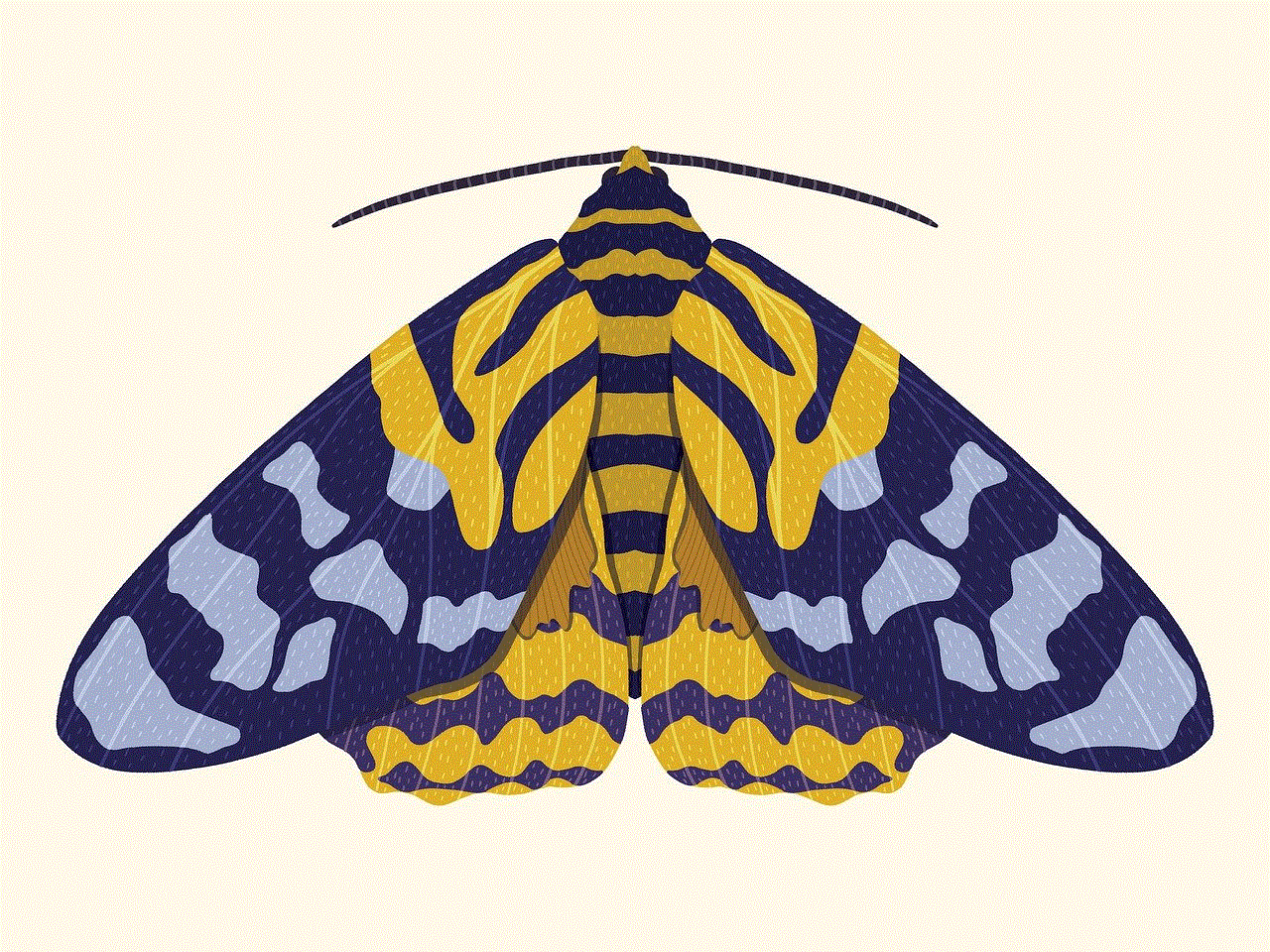
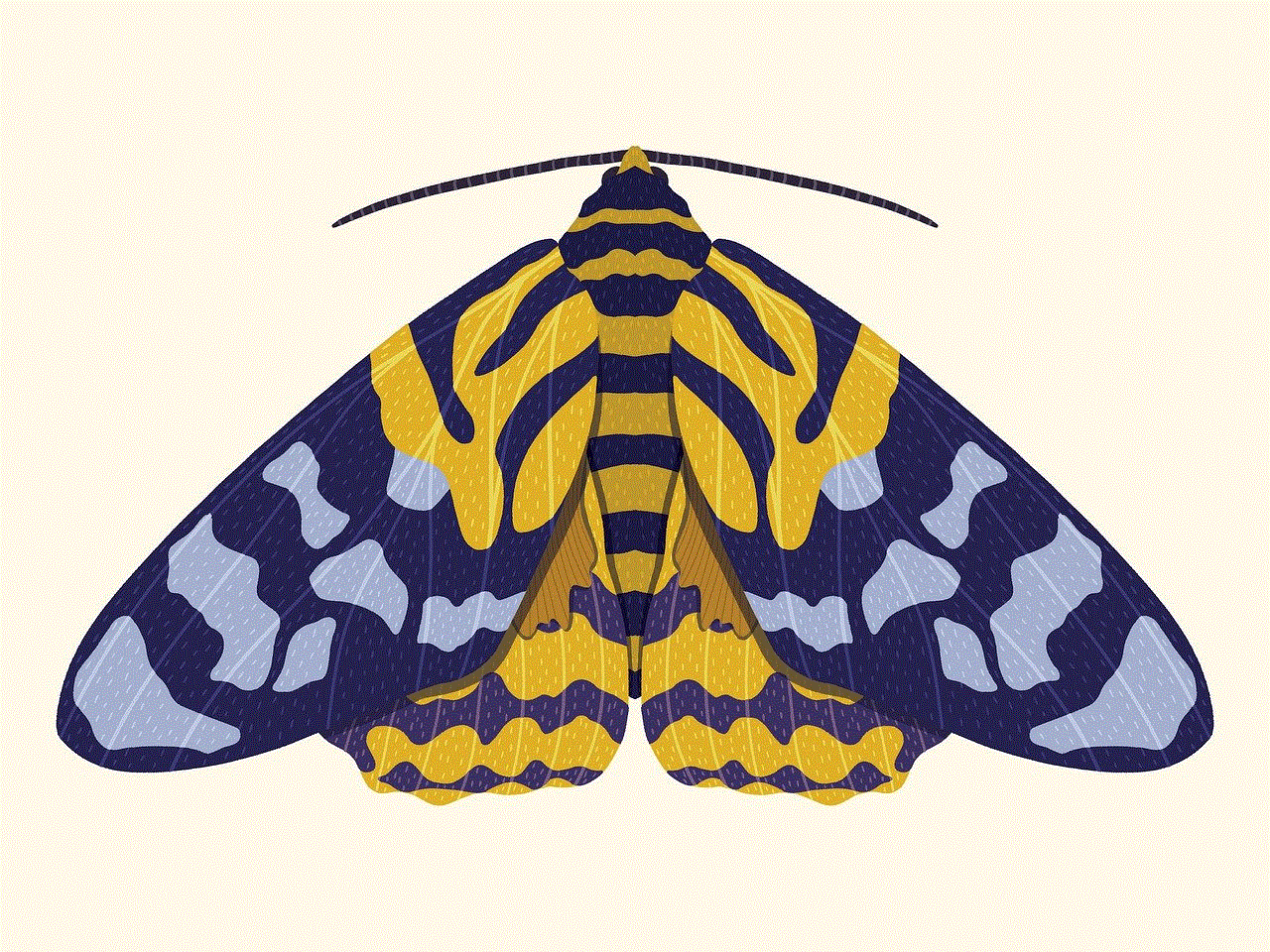
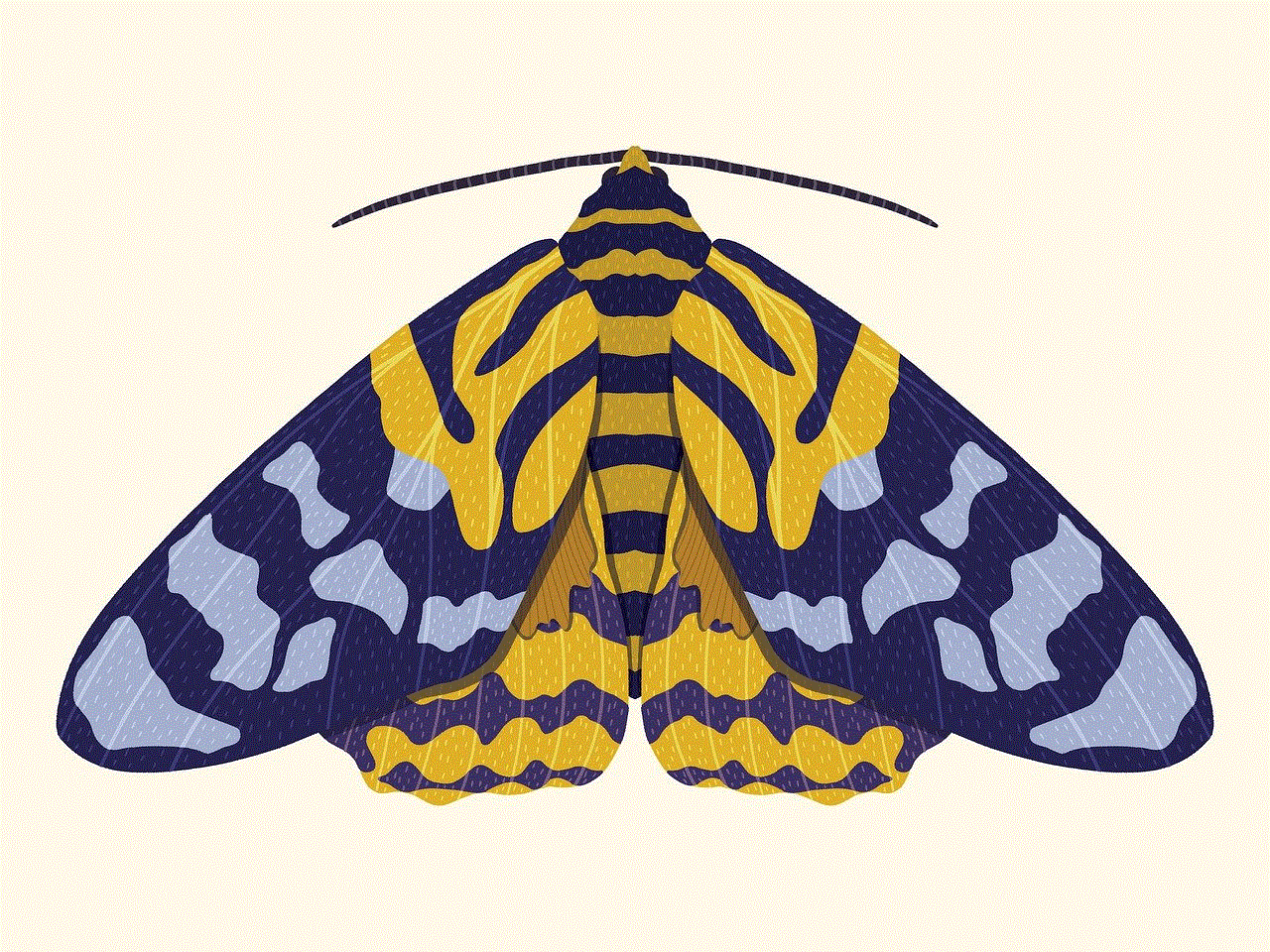
If you are no longer in contact with someone but do not want to block or remove them completely, you can also mute their conversations. This will prevent you from receiving notifications from them but keep them on your contact list. To mute a conversation, open the chat window with the person you want to mute, and tap on their name at the top of the screen. Then, select “Mute Notifications” and choose the duration you want to mute them for.
Now that we have discussed the different ways to remove people from Messenger let’s talk about the potential consequences of doing so. Firstly, if you remove someone from your contact list, they will still be able to see your profile and contact you through other Facebook platforms. This could lead to awkward situations, especially if you have ended a friendship or relationship with that person. They may also be able to see your posts and updates, depending on your privacy settings.
Additionally, if you have a group chat with the person you removed, they will still be able to see the chat and your messages. They can also still participate in the chat if they have not been removed by the group admin. This could be problematic if you have removed someone from your contact list due to a conflict or disagreement.
Moreover, removing someone from your Messenger contact list does not guarantee that they will no longer be able to contact you. If you have mutual friends, they can still add you to group chats or tag you in posts, which will result in them being able to message you through Messenger. This is why blocking someone may be a better option if you want to completely cut off communication with them.
In addition to the consequences mentioned above, removing people from Messenger can also affect your chat history. If you have removed someone, their messages will still be visible in your chat history, but their name will be replaced with “Facebook User.” This can be confusing and make it challenging to keep track of your conversations if you have multiple contacts named “Facebook User.”
Lastly, if you are using Messenger for business purposes, removing people from your contact list may not be the best idea. This is because they may still be able to see your business profile and contact you for business-related matters. In this case, it may be better to simply mute their conversations or block them to avoid any potential confusion.
In conclusion, there are various ways to remove people from Messenger, each with its own set of consequences. It is essential to consider these consequences before taking any action and to choose the method that best suits your situation. Whether it is manually deleting contacts, blocking them, or muting their conversations, make sure to carefully consider the potential outcomes and take the necessary steps to ensure a smooth and hassle-free experience on Messenger.
did brad pitt commit suicide?
There have been countless rumors and speculations about the death of Hollywood heartthrob, Brad Pitt. However, one of the most disturbing and persistent rumors is the claim that the beloved actor has committed suicide. This shocking allegation has left fans and the media alike in a state of shock and disbelief.
Brad Pitt, known for his charming good looks and charismatic personality, rose to fame in the 1990s with his breakout role in the movie “Thelma & Louise”. From then on, he became a household name and went on to star in numerous blockbuster hits such as “Se7en”, “Fight Club”, and “Ocean’s Eleven”. With his successful career and seemingly perfect life, it’s hard to imagine that Pitt would ever consider ending his own life. However, as with many celebrities, the pressures of fame and the constant scrutiny of the public eye can take a toll on one’s mental health.
The rumors of Pitt’s alleged suicide began circulating in 2016, after his highly publicized divorce from actress Angelina Jolie. The couple, who had been together for over a decade, shocked the world when they announced their split. It was reported that Jolie had filed for divorce due to irreconcilable differences and cited Pitt’s alleged substance abuse and anger issues as the reason for their separation. This triggered a media frenzy, with speculations and rumors about their marriage and personal lives filling tabloid headlines.
As the divorce proceedings continued, reports of Pitt’s deteriorating mental health began to surface. It was claimed that he had become depressed and was struggling to cope with the end of his marriage. Some even suggested that he had turned to drugs and alcohol as a way to cope with his emotions. This only fueled the rumors of his alleged suicide, with many speculating that the stress and heartache of the divorce had pushed him over the edge.
However, these rumors were quickly dismissed by Pitt’s representatives, who stated that the actor was “focused on his family” and “taking care of his mental health”. In an interview with GQ magazine in 2017, Pitt opened up about his struggles with alcoholism and how he had sought help to overcome it. He also spoke about his divorce from Jolie, admitting that it had been a difficult time but that he was determined to move on and be there for his children.
Despite Pitt’s denial of the suicide rumors and his efforts to address his mental health issues, the speculations continued to persist. This was further fueled by the fact that the actor had withdrawn from the public eye, making very few public appearances and staying away from social media. Fans and media outlets alike speculated that Pitt’s absence was a sign of his fragile mental state and that he was struggling to cope with the aftermath of his divorce.
In 2018, the rumors reached a fever pitch when a fake news article claiming that Pitt had taken his own life went viral on social media. The article, which appeared to be from a reputable news source, claimed that the actor had been found dead in his home. This caused a frenzy among fans, who took to social media to express their shock and sadness over the alleged suicide. However, the news was quickly debunked by Pitt’s representatives, who stated that the article was completely false and that the actor was alive and well.
Despite the constant denials and debunking of the rumors, they continue to persist to this day. Some have even gone as far as to create fake news articles and videos claiming to have proof of Pitt’s alleged suicide. These false reports have only added to the distress and confusion of fans, who are left wondering if there is any truth to the rumors.
So, did Brad Pitt commit suicide? The answer is a resounding no. Despite the persistent rumors and false reports, there is no proof or evidence to suggest that the actor has taken his own life. In fact, he has been spotted in public multiple times since the initial rumors began, looking healthy and happy.
It’s important to remember that celebrities, like everyone else, are human. They have their own struggles and challenges, and the constant pressure of fame and the paparazzi can take a toll on their mental health. While it’s understandable for fans to be concerned about their favorite stars, it’s also important to not believe everything we read or see on the internet.
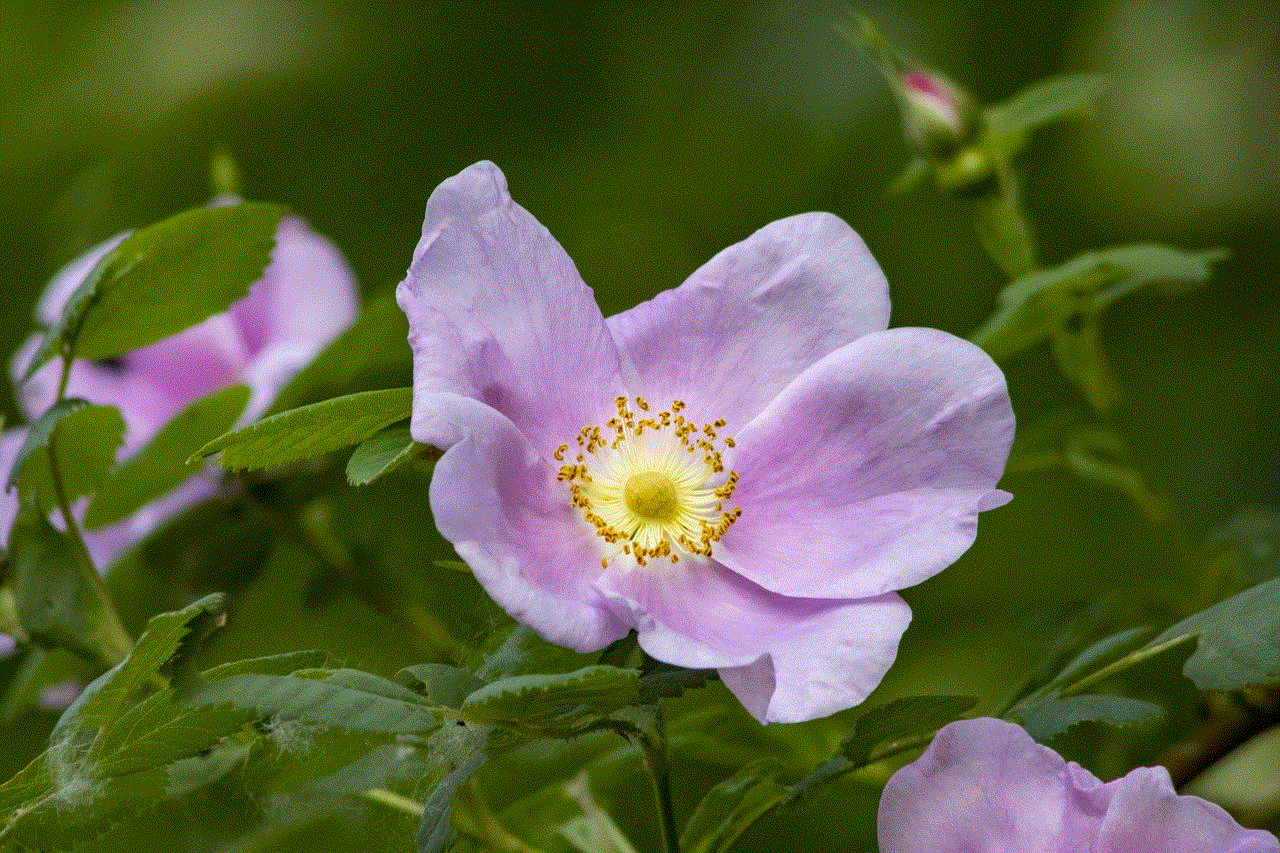
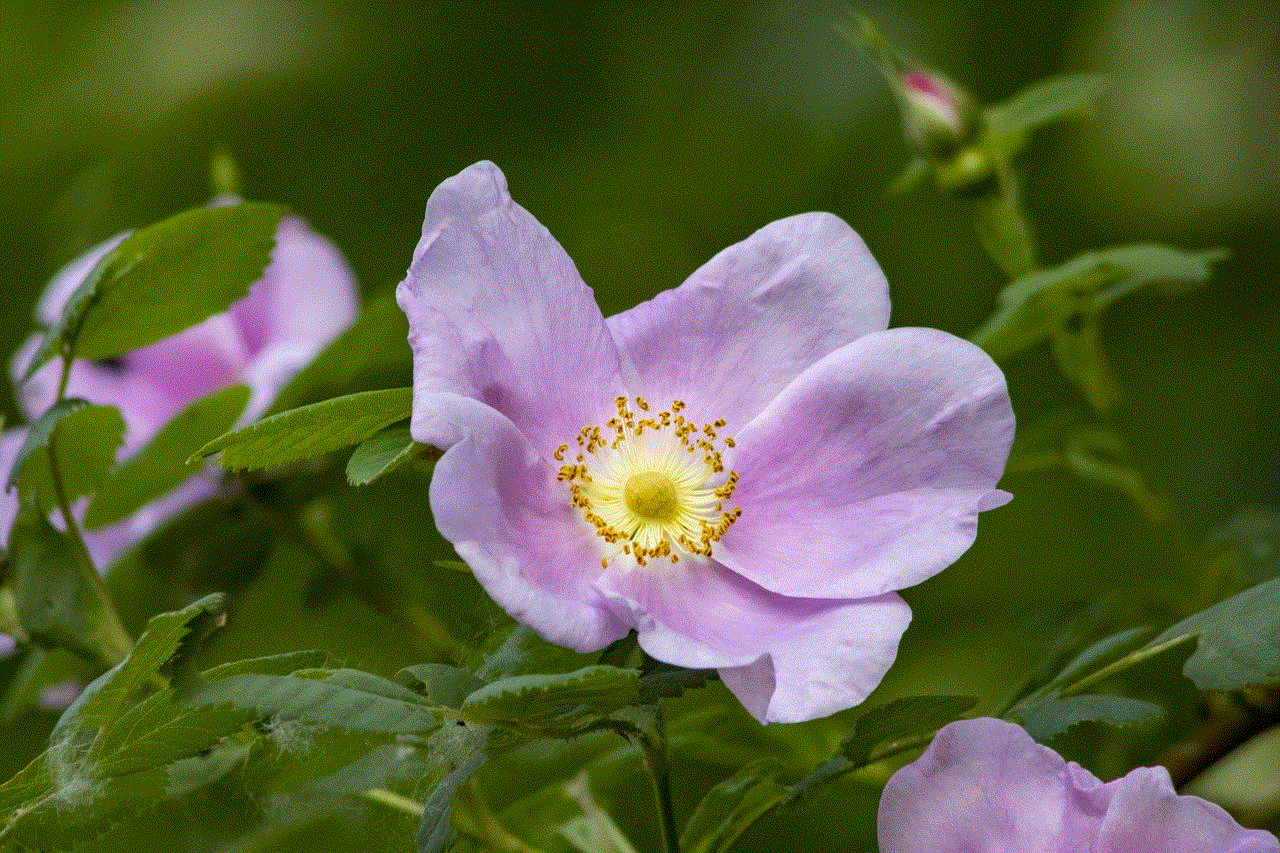
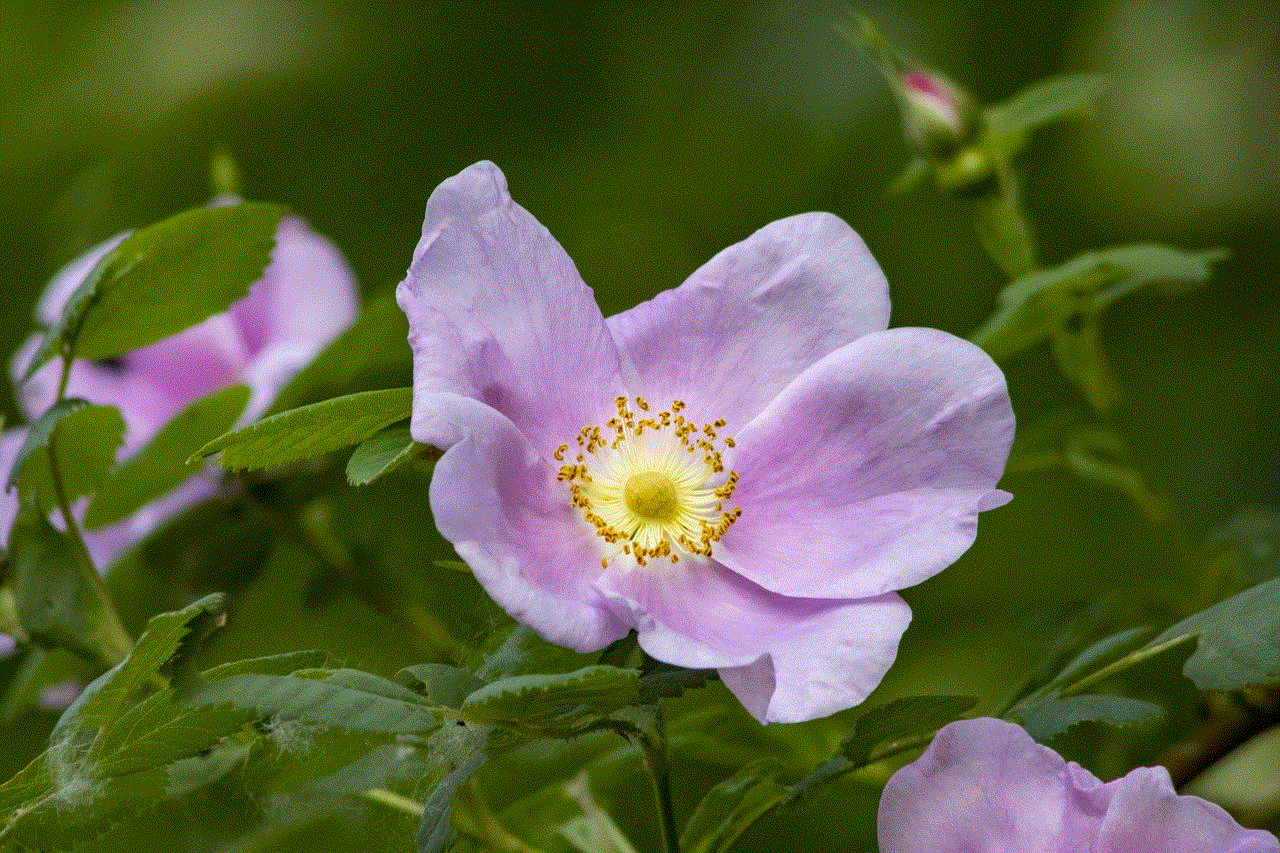
In conclusion, the rumors of Brad Pitt’s alleged suicide are just that – rumors. There is no truth to them, and the actor continues to live his life and focus on his career and family. It’s time to put these baseless rumors to rest and give Pitt the privacy and respect he deserves. Let us remember him for his talent, charm, and contributions to the entertainment industry, rather than fueling false and harmful speculations about his personal life.