another device is using my ip address
Title: The Mystery of IP Address Conflict: Another Device is Using My IP Address
Introduction:
In this digital age, our reliance on the internet has grown exponentially. From personal use to business operations, we heavily depend on a stable and secure internet connection. One critical aspect of maintaining a smooth online experience is the use of IP addresses. An IP address is a unique numerical label assigned to each device connected to a network, allowing them to communicate with each other. However, sometimes we may encounter a puzzling situation where we are notified that another device is using our IP address. In this article, we will delve into the mysterious world of IP address conflicts, exploring their causes, consequences, and possible solutions.
1. Understanding IP Address Conflict:
An IP address conflict occurs when two or more devices on the same network are assigned the same IP address. This conflict disrupts network communication, causing connection problems and potential security risks. When confronted with such a situation, it is crucial to identify the root cause and take appropriate action.
2. Causes of IP Address Conflict:
There are several reasons why another device might be using your IP address. One common cause is DHCP (Dynamic Host Configuration Protocol) issues. DHCP is responsible for automatically assigning IP addresses to devices on a network. If there is a misconfiguration or malfunction within the DHCP server, it may assign the same IP address to multiple devices.
Another cause could be manual IP configuration. If an individual manually configures their device’s IP address within the same range as yours, it can lead to a conflict. Additionally, malware or malicious software can hijack IP addresses, resulting in conflicts and potential breaches of security.
3. Identifying an IP Address Conflict:
The first indication of an IP address conflict is often a warning or error message from your operating system or network administrator. These notifications typically state that another device is using your IP address and may suggest troubleshooting steps. If you suspect an IP address conflict but haven’t received any warnings, you can manually check your network settings. On Windows, open the Command Prompt and type “ipconfig” to view your IP address details.
4. Consequences of IP Address Conflict:
When another device is using your IP address, it can lead to various consequences. Network performance may be severely affected, causing slow internet speeds, frequent disconnections, and latency issues. Furthermore, if the conflicting device is compromised or malicious, it can potentially gain unauthorized access to your network, compromising your data and privacy.
In business settings, IP address conflicts can disrupt operations, leading to downtime, reduced productivity, and a negative impact on customer experience. It is crucial to address such conflicts promptly to minimize their consequences.
5. Resolving IP Address Conflicts:
Resolving an IP address conflict requires a systematic approach. The first step is to identify the conflicting device by checking the network devices connected to your network. If you find a device with a duplicate IP address, changing its IP address to a unique one should resolve the conflict.
In cases where DHCP is causing the conflict, restarting the DHCP server or releasing and renewing your IP address lease can help. Alternatively, you may need to reconfigure your DHCP settings, ensuring that the DHCP server allocates IP addresses correctly.
6. Preventing IP Address Conflicts:
Prevention is always better than cure when it comes to IP address conflicts. By implementing a few preventive measures, you can minimize the chances of encountering such conflicts in the future. One effective method is to use static IP addresses instead of relying on DHCP. Static IP addresses are manually assigned to devices, ensuring uniqueness and avoiding conflicts caused by DHCP misconfigurations.
Implementing network monitoring tools can also help detect IP address conflicts early on. These tools continuously monitor network traffic and identify any anomalies, allowing administrators to take prompt action.
7. Seeking Technical Support:
If you are unable to resolve an IP address conflict on your own, it is advisable to seek technical support. Network administrators or internet service providers have the expertise to troubleshoot and resolve complex network issues. They can help identify the root cause, implement necessary configurations, and ensure your network operates smoothly.
Conclusion:
The discovery that another device is using your IP address may initially cause confusion and frustration. However, understanding the causes, consequences, and solutions to IP address conflicts can empower you to address the issue effectively. By implementing preventive measures, promptly resolving conflicts, and seeking technical support when needed, you can maintain a stable and secure network environment. Remember, staying vigilant and proactive in managing IP address conflicts will contribute to a seamless online experience for both personal and business needs.
how do i block youtube on my tv
youtube has become an integral part of our daily lives, providing endless hours of entertainment and information. However, with the rise of online addiction and the potential negative impact of excessive screen time, many individuals are looking for ways to limit their access to this video-sharing platform. If you are a TV owner, you may be wondering how to block YouTube on your device and regain control over your screen time. In this article, we will explore the various methods and techniques you can use to block YouTube on your TV, as well as the benefits and drawbacks of each approach.
Method 1: Using Parental Controls
One of the simplest ways to block YouTube on your TV is by using the parental control feature. Most modern TVs come equipped with this functionality, which allows parents to restrict access to certain channels and content on their TV. To set up parental controls, you will need to follow these simple steps:
Step 1: Access the parental control settings on your TV. This can usually be done by navigating through the TV’s menu or by pressing a specific button on your remote.
Step 2: Create a PIN code. This code will be required every time you want to make changes to the parental control settings. Make sure to choose a code that is difficult for your children to guess.
Step 3: Select the option to block specific channels. In this case, you will need to select YouTube from the list of available channels.
Step 4: Save your changes and exit the parental control settings. You have now successfully blocked YouTube on your TV.
While this method is straightforward and does not require any additional equipment, it does have its drawbacks. For instance, if your TV does not have the parental control feature or if it is not password-protected, your children may be able to bypass the restrictions. Additionally, since parental controls are usually applied to the entire TV, you will not be able to access YouTube even when your children are not around.
Method 2: Using a Third-Party App
If your TV does not have the parental control feature, you can still block YouTube by using a third-party app. These apps are specifically designed to help parents control their children’s screen time and restrict access to certain apps and websites. Some of the most popular apps for blocking YouTube on TVs include Kidslox, Qustodio, and OurPact. To use these apps, you will need to follow these steps:
Step 1: Download and install the app on your TV. These apps are usually available on the TV’s app store.
Step 2: Create an account and log in. You will need to provide your email address and choose a password to create an account.
Step 3: Configure the app’s settings. You can choose which apps and websites to block, set time limits, and even monitor your child’s online activity.
Step 4: Save your changes and exit the app. You have now successfully blocked YouTube on your TV.
Using a third-party app has its own set of advantages and disadvantages. On the one hand, these apps provide more comprehensive and customizable options for blocking YouTube. On the other hand, they may require a subscription fee or have limited functionality on certain TV models. Additionally, some of these apps may be prone to technical issues, which may result in your child being able to access YouTube despite your attempts to block it.
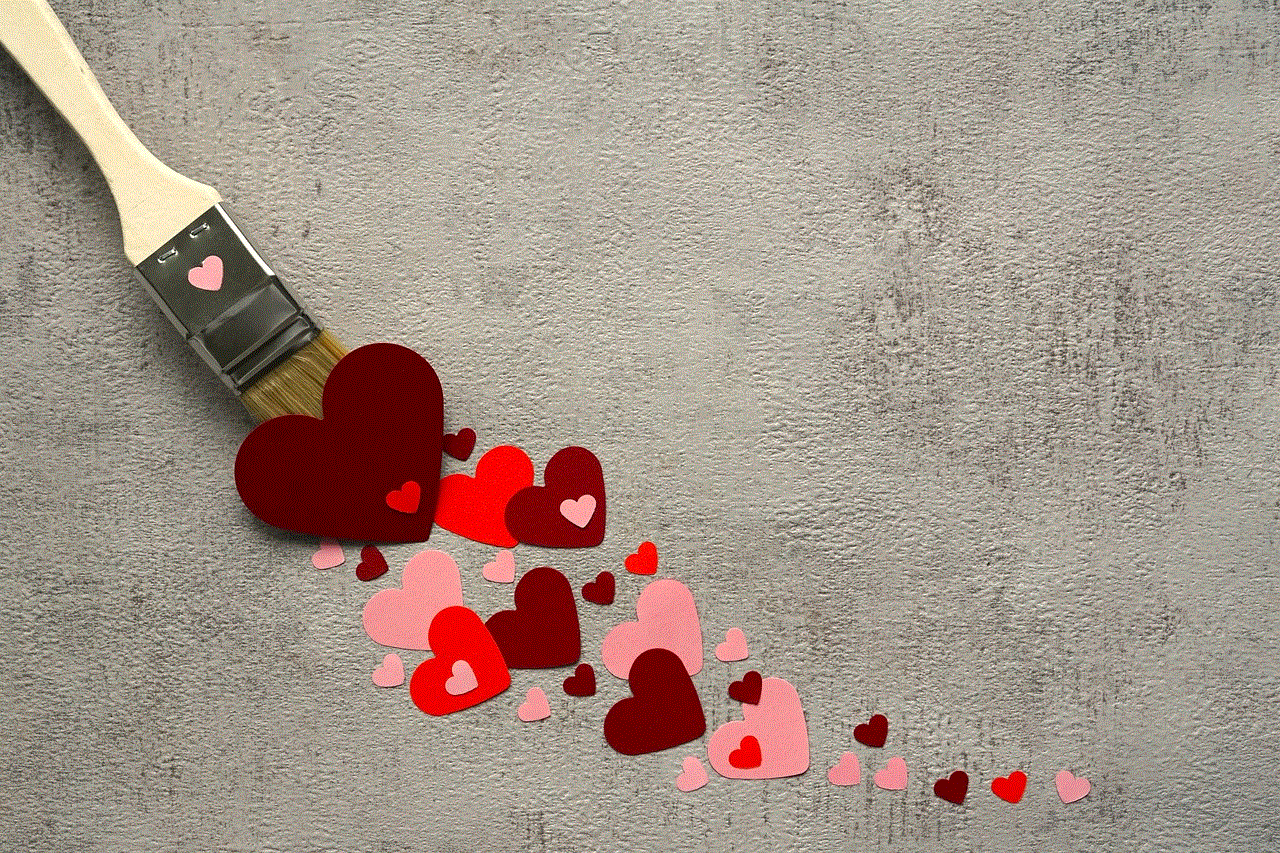
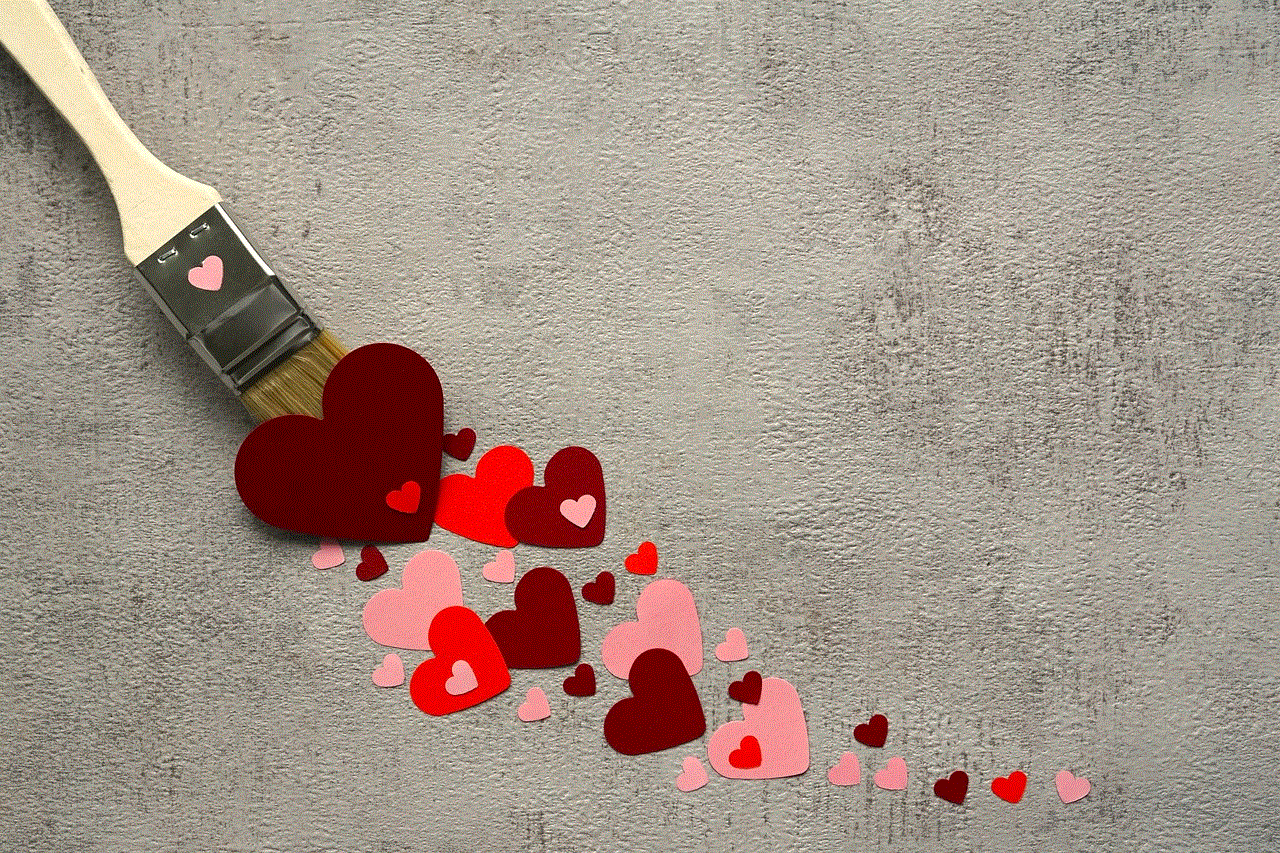
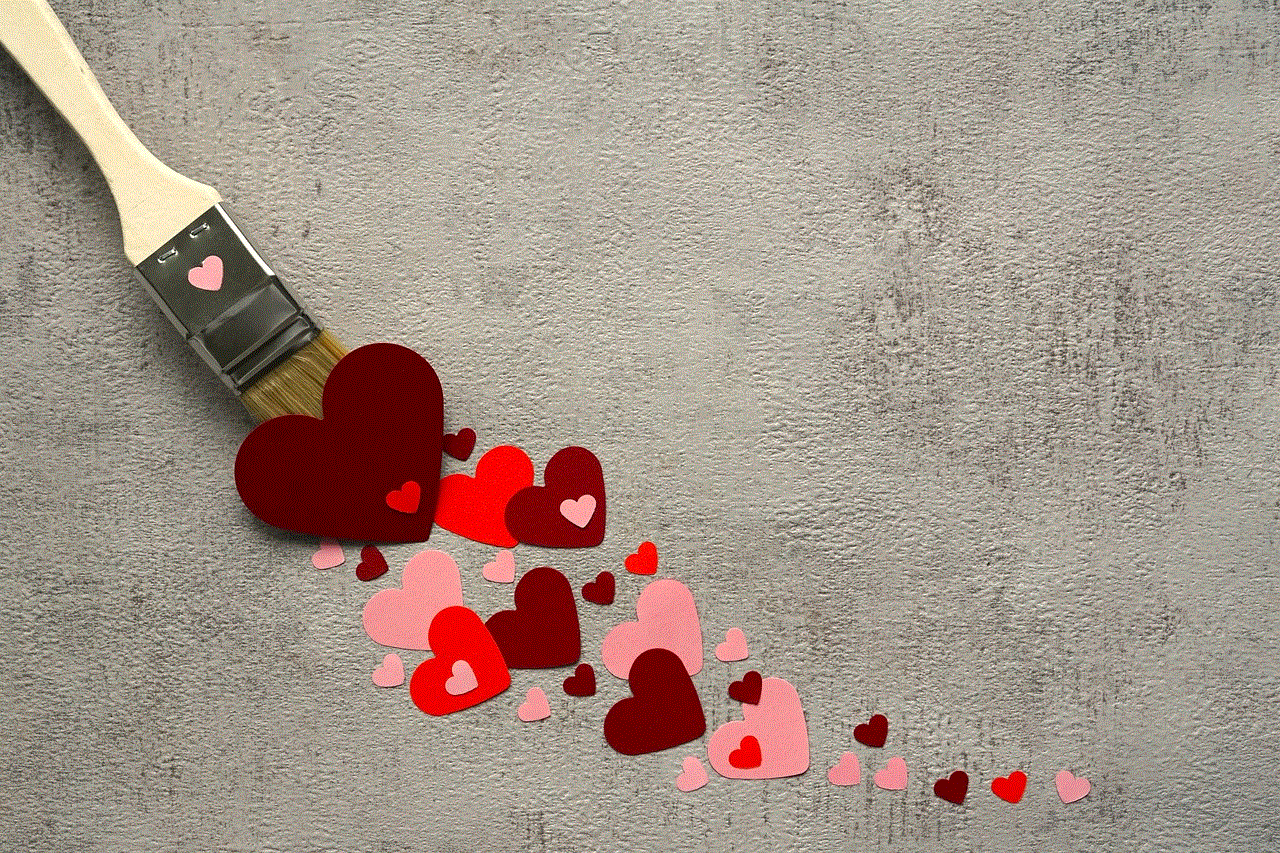
Method 3: Using Your Router’s Settings
Another way to block YouTube on your TV is by using your router’s settings. This method is particularly useful if you have multiple devices connected to the same Wi-Fi network, as it allows you to block YouTube on all devices at once. To use this method, you will need to follow these steps:
Step 1: Access your router’s settings. This can usually be done by typing your router’s IP address (e.g. 192.168.1.1) into your web browser’s address bar.
Step 2: Log in to your router. You will need to enter your username and password to access the settings. If you do not know these details, you can refer to your router’s manual or contact your internet service provider.
Step 3: Look for the “Website Filtering” or “Parental Control” option. This may vary depending on your router’s make and model.
Step 4: Add YouTube to the list of blocked websites. You can do this by entering “youtube.com” or “www.youtube.com” in the designated field.
Step 5: Save your changes and exit the router’s settings. You have now successfully blocked YouTube on your TV and all other devices connected to your Wi-Fi network.
While this method may seem complicated at first, it offers a more permanent solution to blocking YouTube on your TV. However, it does require some technical knowledge and may not be suitable for individuals who are not familiar with their router’s settings.
Method 4: Using a DNS Service
Another way to block YouTube on your TV is by using a DNS service. These services allow you to filter out unwanted websites and content by changing your device’s DNS server. One of the most popular DNS services for blocking YouTube is OpenDNS. To use this method, you will need to follow these steps:
Step 1: Sign up for an OpenDNS account. You can do this by visiting their website and providing your email address and a password.
Step 2: Configure your router’s DNS settings. You will need to enter the OpenDNS server addresses (208.67.222.123 and 208.67.220.123) in your router’s settings.
Step 3: Save your changes and exit the router’s settings. You have now successfully blocked YouTube on your TV and all other devices connected to your Wi-Fi network.
Using a DNS service has its own set of advantages and disadvantages. On the one hand, it does not require any additional equipment and can be easily set up by following the provided instructions. On the other hand, it may not be as effective as other methods in blocking YouTube, as the service relies on a constantly updated list of blocked websites.
Method 5: Using a Smart DNS Proxy
Finally, you can also block YouTube on your TV by using a smart DNS proxy service. This method works similarly to a DNS service, but it offers a more comprehensive and customizable solution. One of the most popular smart DNS proxy services for blocking YouTube is Smart DNS Proxy. To use this method, you will need to follow these steps:
Step 1: Sign up for a Smart DNS Proxy account. You can do this by visiting their website and providing your email address and a password.
Step 2: Configure your router’s DNS settings. You will need to enter the Smart DNS Proxy server addresses (23.21.43.50 and 54.229.171.243) in your router’s settings.
Step 3: Save your changes and exit the router’s settings. You have now successfully blocked YouTube on your TV and all other devices connected to your Wi-Fi network.
Using a smart DNS proxy has several advantages over other methods. For instance, it offers more options for customization and gives you the ability to block specific videos or channels on YouTube. Additionally, it does not have a negative impact on your internet speed, unlike other methods that rely on DNS servers.
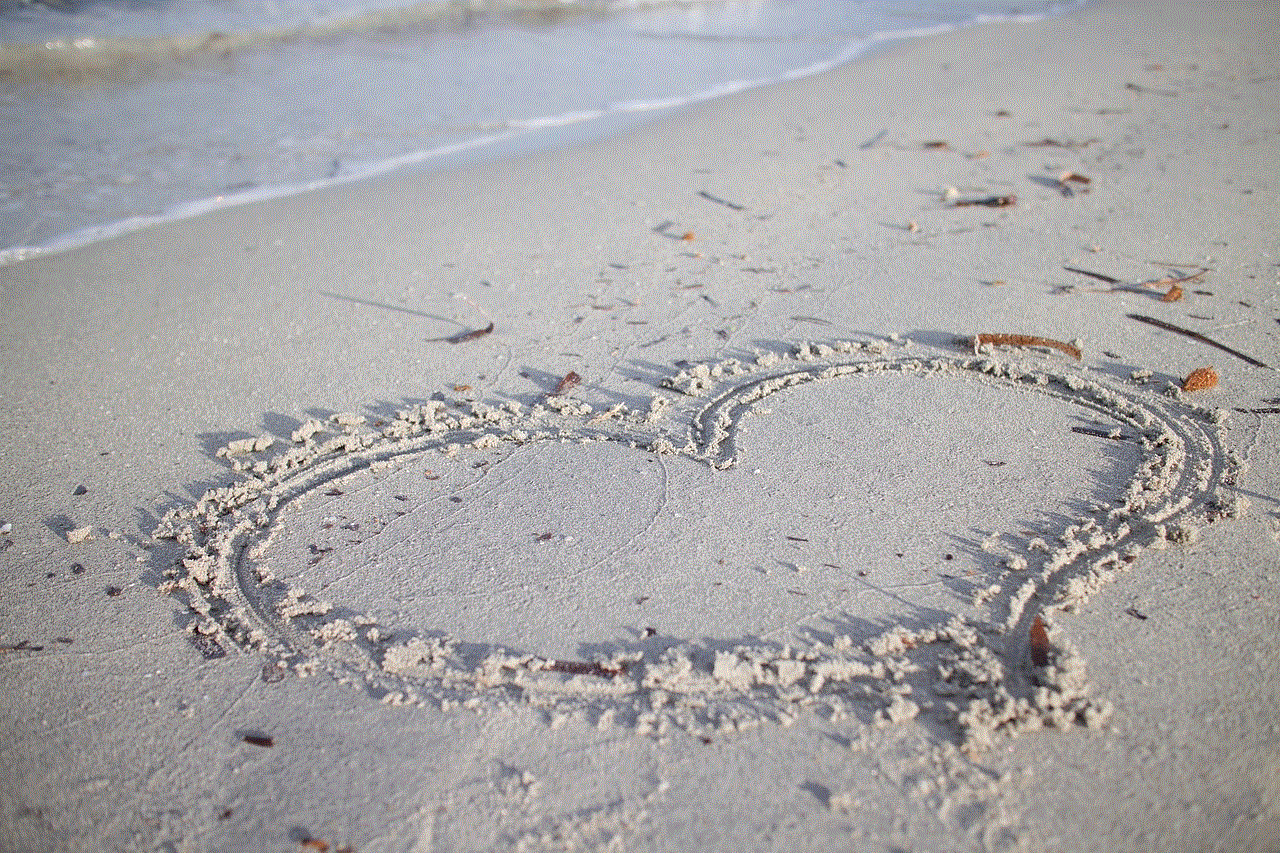
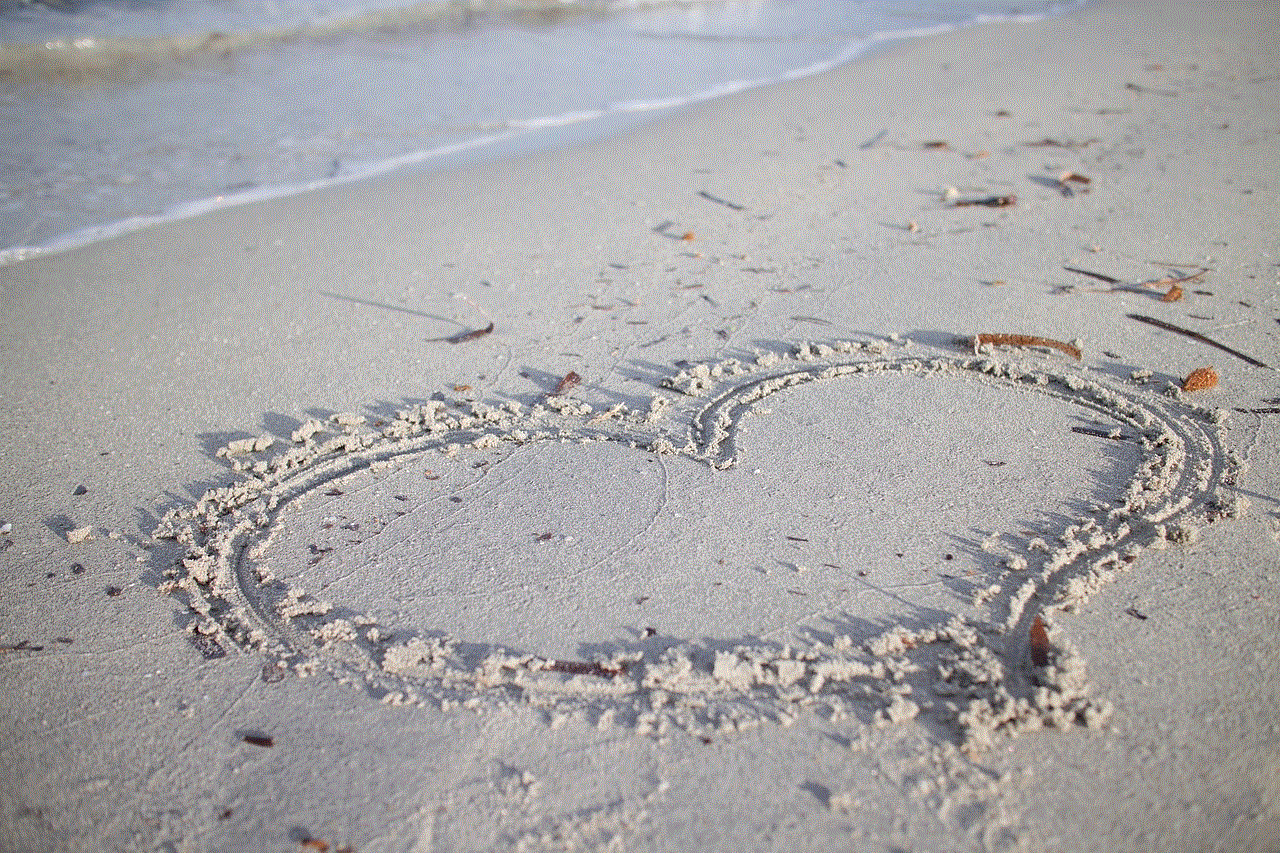
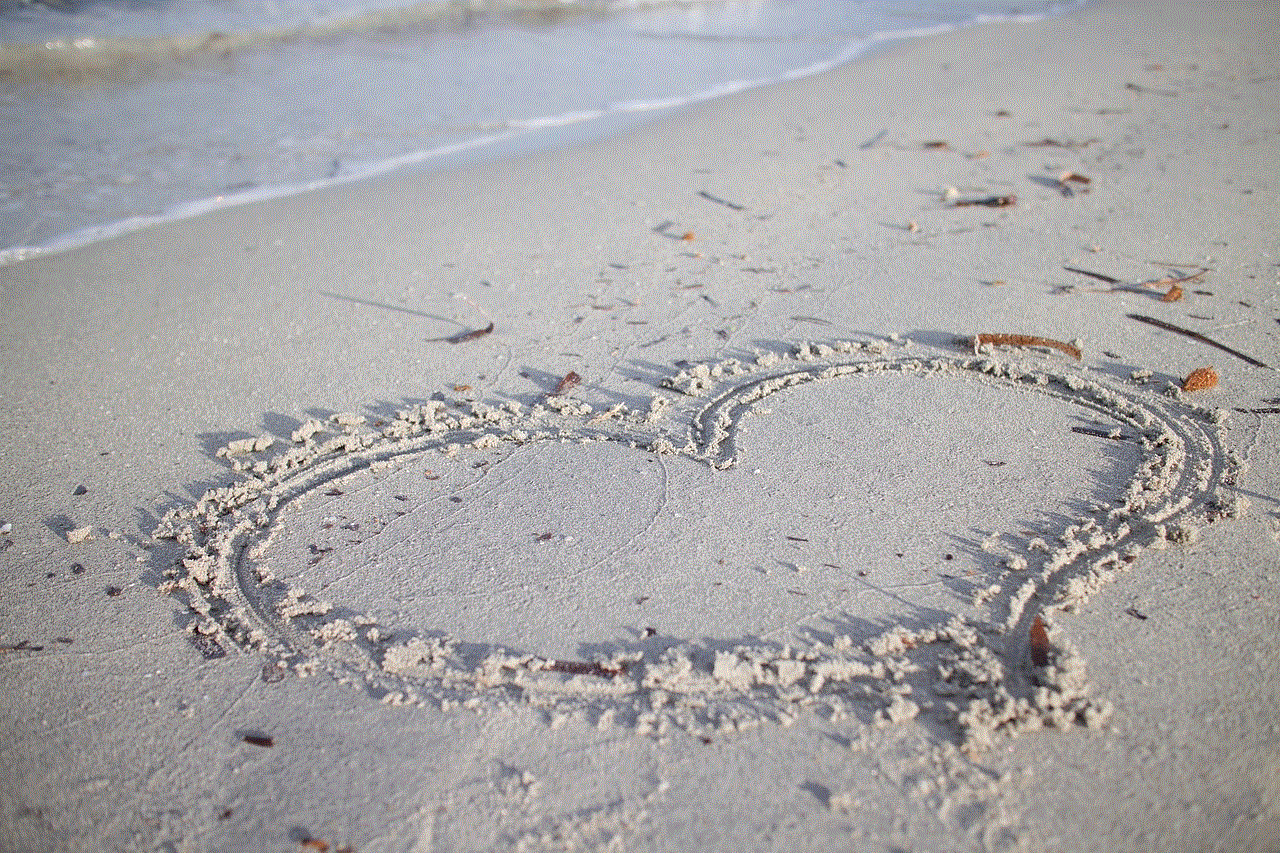
Conclusion
In conclusion, there are various methods and techniques you can use to block YouTube on your TV. Whether you choose to use parental controls, third-party apps, router settings, DNS services, or smart DNS proxies, each method has its own set of advantages and disadvantages. As a responsible parent, it is important to monitor and limit your child’s screen time, and blocking YouTube on your TV is one step towards achieving this goal. However, it is also important to strike a balance and allow your child to enjoy age-appropriate content on YouTube in moderation.