virtuality, this game isn’t childish
Virtuality: This Game Isn’t Childish
Introduction:
Virtual reality (VR) has emerged as one of the most exciting technological advancements of our time. With its immersive experiences and potential for limitless exploration, VR has captured the imagination of people across all age groups. However, there is a prevailing notion that VR is primarily for children or a mere source of entertainment. This article aims to debunk this misconception and shed light on the depth and complexity of virtuality, showing why it is not a childish game but a transformative technology that has the power to revolutionize various industries.
1. The Evolution of Virtuality:
Virtuality has come a long way since its inception. It started as a concept in science fiction and gradually developed into prototypes and experiments. In the early 1990s, arcade games like Sega VR and Virtuality Group’s VR machines introduced the masses to the immersive world of virtual reality. As the technology improved, VR became more accessible, and its potential started to be realized in diverse fields, including healthcare, education, and engineering.
2. VR in Healthcare:
One of the most significant applications of virtuality is in healthcare. From pain management to surgical training, VR has proven to be a valuable tool. For instance, VR can provide a safe environment for patients to confront their fears and phobias through exposure therapy. It can also assist in the treatment of post-traumatic stress disorder (PTSD) by recreating triggering situations in a controlled setting.
3. VR in Education:
Virtuality has the power to transform the way we learn. By creating immersive and interactive educational experiences, students can engage with complex concepts and subjects in a more tangible way. For instance, VR can simulate historical events, allowing students to witness significant moments and gain a deeper understanding of the past. It can also provide virtual field trips, taking students to places they may never have the opportunity to visit physically.
4. VR in Engineering and Architecture:
Virtuality is revolutionizing the fields of engineering and architecture by offering a way to visualize designs before they are built. Through VR, architects can create virtual walkthroughs of buildings, allowing clients to experience the space even before construction begins. This technology enables better communication between architects, engineers, and clients, leading to more efficient and accurate designs.
5. VR in Sports Training:
Athletes are increasingly using VR to enhance their training regimens. By simulating game situations and scenarios, VR allows athletes to practice and improve their skills in a controlled environment. From football to golf, VR can provide realistic training experiences that can mimic real-game conditions, thereby helping athletes make better decisions and refine their techniques.
6. VR in Mental Health:
Virtuality is also making strides in the field of mental health. It has been used in the treatment of anxiety and phobias, as mentioned earlier. Additionally, VR has shown promise in managing and reducing stress levels. By immersing individuals in calming and serene virtual environments, VR can create a sense of relaxation and aid in stress reduction, which is crucial for maintaining good mental health.
7. VR in Military and Defense:
The military and defense sectors have been early adopters of VR technology. Virtuality allows soldiers to train in realistic combat scenarios without the inherent risks. By simulating battlefield situations, soldiers can develop their decision-making skills, improve their reaction times, and enhance their overall preparedness. Furthermore, VR can also be used for post-traumatic stress disorder treatment for veterans, offering a controlled environment to confront and overcome traumatic experiences.
8. VR in Social Skills Training:
Virtuality is proving to be an invaluable tool for individuals with social anxiety and communication difficulties. Through virtual simulations, individuals can practice social interactions and develop their social skills in a safe and non-judgmental environment. This technology has the potential to improve the quality of life for those who struggle with social interactions and boost their confidence in real-world scenarios.
9. VR in Art and Entertainment:
While virtuality goes well beyond mere entertainment, it would be remiss not to acknowledge its impact in the art and entertainment industries. VR has opened up new avenues of creativity, allowing artists to create immersive and interactive experiences for their audiences. From virtual art galleries to VR films, this technology has the power to transport audiences into new dimensions and redefine storytelling.
10. Conclusion:
In conclusion, virtuality is far from being a childish game. It is a transformative technology that has the potential to revolutionize various industries. From healthcare to education, from engineering to sports training, and from mental health to military applications, VR is making its mark in diverse fields. As the technology continues to evolve and become more accessible, the possibilities for virtuality are endless. It is time to recognize the depth and complexity of virtual reality and embrace its potential for positive change.
skype unblock someone
Skype is a popular communication platform that allows its users to connect with others through instant messaging, voice and video calls. With millions of active users worldwide, it has become an essential tool for both personal and professional use. However, like any other communication platform, there may come a time when you need to block someone on Skype. It could be due to unwanted or harassing messages, or simply because you no longer wish to communicate with that person. Whatever the reason may be, it is essential to know how to unblock someone on Skype if and when the need arises.
In this article, we will guide you through the steps of unblocking someone on Skype, along with some useful tips and tricks to manage your blocked contacts effectively. So, if you have blocked someone on Skype and now want to reconnect with them, keep reading to find out how.
Understanding Blocking on Skype
Before we dive into the process of unblocking someone on Skype, it is essential to understand what blocking means on the platform. When you block someone on Skype, you essentially prevent them from contacting you or seeing your online status. This means that they won’t be able to call, message, or see when you are online. Additionally, blocking someone also removes them from your contact list, making it appear as if you have never connected with them on Skype.
There are various reasons why someone may choose to block a contact on Skype. It could be to protect their privacy, avoid unwanted communications, or simply to end a relationship or conversation. Whatever the reason may be, blocking someone is a personal decision, and it is entirely up to the user to choose who they want to block and for how long.
Steps to Unblock Someone on Skype
Now, let’s get into the steps you need to follow to unblock someone on Skype. The process is relatively simple and can be completed in a few easy steps.
Step 1: Open Skype and log in to your account.
Step 2: Click on the “Contacts” tab at the top of the screen.
Step 3: Select “Blocked Contacts” from the drop-down menu.
Step 4: A list of all the contacts you have blocked will appear. Find the person you want to unblock and click on their name.
Step 5: A pop-up window will appear with the option to “Unblock Contact.” Click on it.
Step 6: A confirmation message will appear asking if you want to unblock the contact. Click “Unblock” to proceed.
Step 7: The contact will now be unblocked, and you can now see their online status, send and receive messages and calls from them.
It’s important to note that unblocking a contact will not automatically add them back to your contact list. You will need to send them a new contact request if you want to add them back to your list of contacts.
Managing Blocked Contacts on Skype
Now that you know how to unblock someone on Skype let’s take a look at some useful tips for managing your blocked contacts effectively.
1. Keep track of who you have blocked
It’s a good idea to keep track of the contacts you have blocked on Skype. This will help you to remember who you have blocked, and make it easier to unblock them in the future if needed.
2. Use the “Block and report abuse” feature
If you are being harassed or receiving unwanted messages from a contact, you can use the “Block and report abuse” feature on Skype. This will not only block the contact but also report them to Skype for any inappropriate behavior.
3. Consider blocking anonymous users
Skype allows users to make calls and send messages without revealing their identity. If you are receiving unwanted calls or messages from an anonymous user, you can choose to block all anonymous calls and messages on Skype. This will prevent any future unwanted communications from unknown users.
4. Unblock temporarily



If you are not sure whether you want to permanently unblock someone, you can choose to unblock them temporarily. This will allow you to communicate with them for a specific period before automatically blocking them again.
5. Use privacy settings
Skype offers various privacy settings that allow you to control who can see your online status, contact you, and send you messages. You can use these settings to manage who you want to communicate with on Skype and avoid unwanted contacts.
6. Be cautious when unblocking
Before you unblock someone on Skype, it’s essential to consider why you blocked them in the first place. If it was due to harassment or unwanted messages, it may be best to keep them blocked to avoid any further issues.
7. Reach out to support
If you are having trouble unblocking someone on Skype or have any other issues related to blocked contacts, you can reach out to Skype’s support team for assistance.
In conclusion, blocking and unblocking contacts on Skype is a simple process that can be completed in a few easy steps. Whether you have blocked someone due to unwanted messages or simply because you no longer want to communicate with them, knowing how to unblock them is essential. Additionally, managing your blocked contacts effectively can help you have a better experience on Skype and avoid any unwanted communications. So, the next time you need to unblock someone on Skype, follow the steps mentioned above and make sure to use the tips we have shared for a hassle-free experience.
discord unblocked chromebook
Discord is one of the most popular communication platforms for gamers, developers, and communities. It allows users to chat, voice call, and share media with others in real-time, making it a valuable tool for staying connected while playing games or working on projects. However, for users who are using a chromebook -parental-controls”>Chromebook , accessing Discord can be a bit of a challenge. This is because Discord is often blocked on Chromebooks due to their strict security policies. But fear not, in this article, we will discuss how to unblock Discord on a Chromebook and enjoy seamless communication with your friends and colleagues.
Why is Discord Blocked on Chromebooks?
Before we dive into methods to unblock Discord on Chromebooks, let’s understand why it is blocked in the first place. Chromebooks are designed to be secure and safe for educational and personal use. As a result, they have strict policies in place to ensure that students and users are not exposed to inappropriate content. Discord is often blocked on Chromebooks as it is deemed a potential distraction for students and can also expose them to inappropriate content.
Furthermore, Chromebooks have a limited storage capacity, so schools and organizations tend to block certain websites and applications to save space. Discord is a multimedia-rich platform that can take up a significant amount of storage, hence why it is often blocked to prevent storage overload. Additionally, schools and organizations may block Discord to restrict students’ access to online gaming, which is often seen as a potential distraction from studies.
How to Unblock Discord on Chromebooks?
Now that we understand why Discord is blocked on Chromebooks, let’s look at some methods to unblock it.
1. Use the Discord Web App
The most straightforward way to unblock Discord on Chromebooks is to use the Discord web app. Unlike the desktop app, the web app doesn’t require any downloads and can be accessed through any web browser. Chromebooks have a built-in web browser, making it easy to access the Discord web app without any additional downloads.
To use the Discord web app, follow these steps:
Step 1: Open the Chrome browser on your Chromebook.
Step 2: Go to the Discord website and click on the “Open Discord in your browser” option.
Step 3: Log in to your Discord account, and you can now use Discord on your Chromebook without any restrictions.
2. Use a VPN
A virtual private network (VPN) is a tool that enables users to browse the internet anonymously and securely. It works by creating a secure and encrypted connection between the user’s device and the internet, making it difficult for anyone to track the user’s online activities. Therefore, using a VPN can help you bypass any restrictions imposed on Discord on your Chromebook.
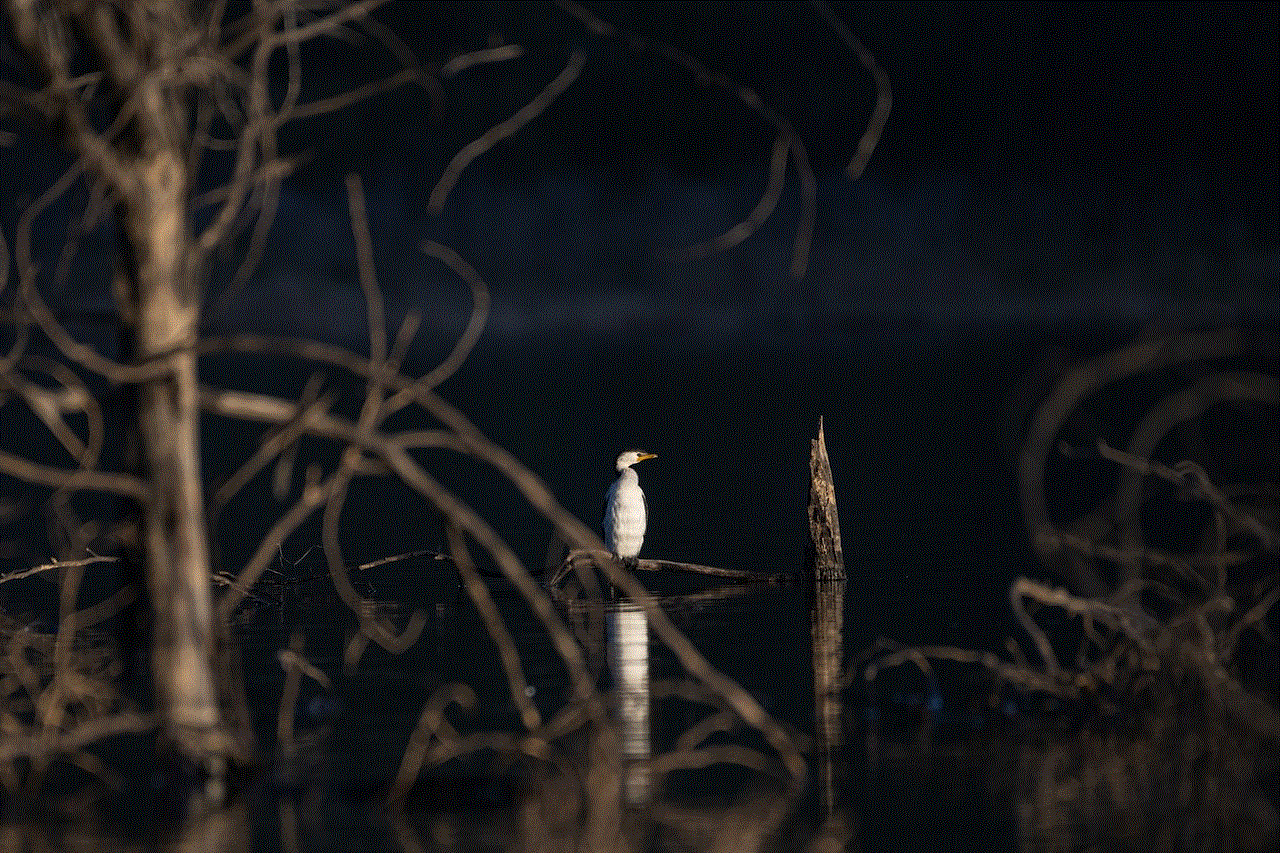
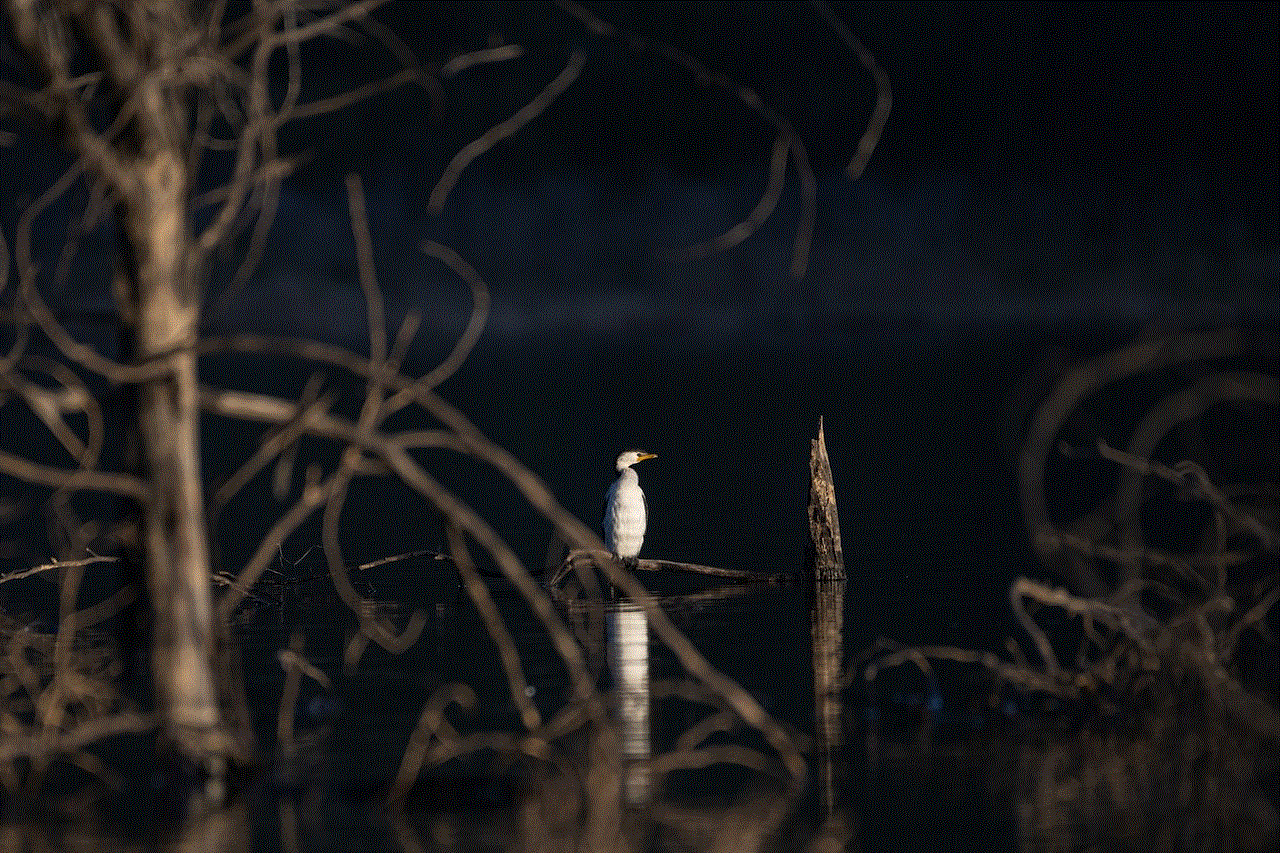
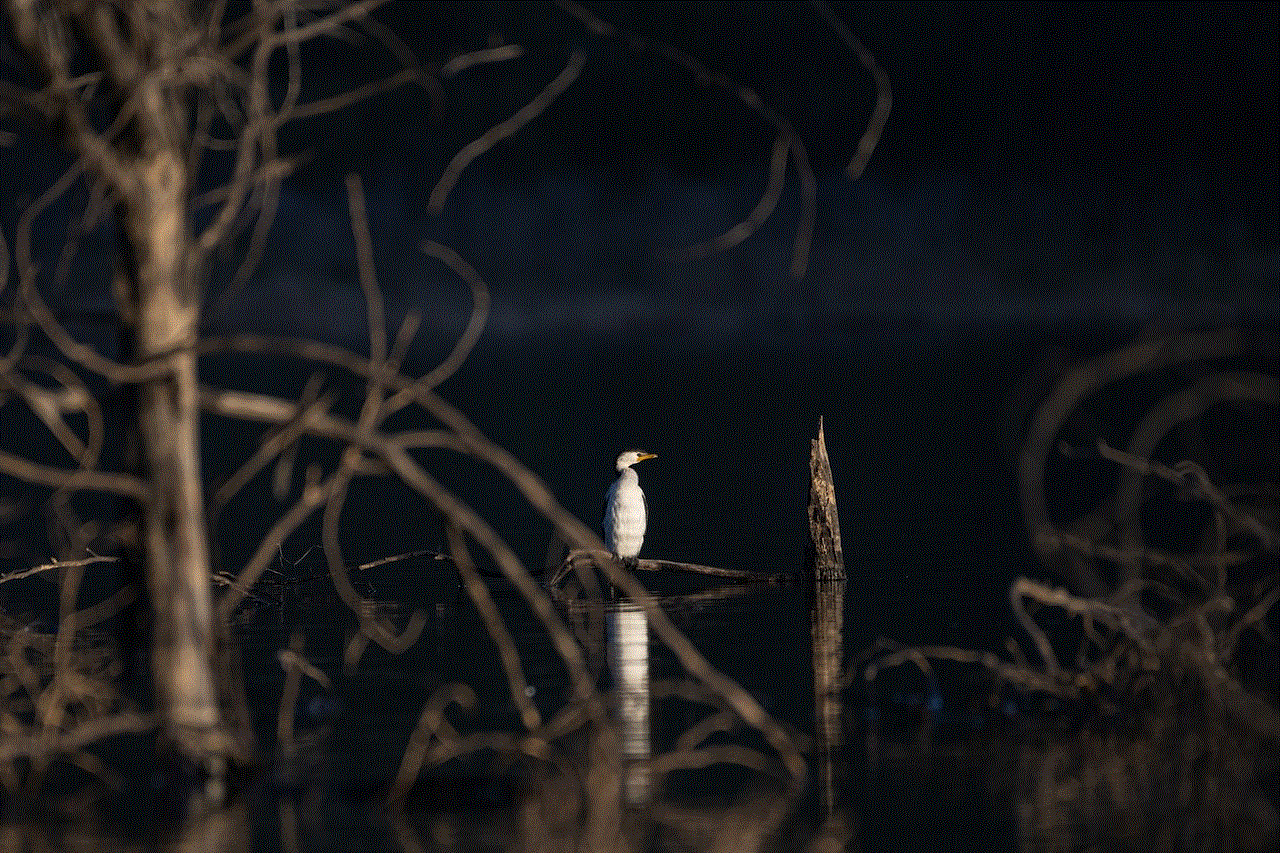
There are many VPNs available in the market, but not all of them work well with Chromebooks. Some popular VPNs that are compatible with Chromebooks include NordVPN, ExpressVPN, and Surfshark. These VPNs offer a Chrome browser extension that can be easily downloaded and used on your Chromebook.
3. Use a Proxy Server
A proxy server acts as a middleman between the user’s device and the internet. It works by hiding the user’s IP address and location, making it difficult for websites or applications to track their activities. Proxies can be used to bypass restrictions on Discord by changing your IP address to a location where Discord is not blocked.
There are many free proxy servers available, but they can be unreliable and often slow down your internet connection. It is recommended to use a paid proxy service for faster and more secure browsing. Some popular proxy services include HideMyAss, ProxySite, and Hide.me.
4. Use a Chrome Extension
Chrome extensions are small software programs that can be installed on the Chrome browser to enhance its functionality. There are many Chrome extensions available that can help you unblock Discord on your Chromebook. Some popular extensions include Hola, ZenMate, and Betternet.
These extensions work by changing your IP address and location, allowing you to bypass any restrictions on Discord. They are easy to use and can be turned on or off with a click of a button.
5. Use a Different Web Browser
If all else fails, you can try accessing Discord through a different web browser. As mentioned earlier, Chromebooks have a built-in web browser, but you can also download other browsers such as Mozilla Firefox or Opera from the Chrome Web Store. These browsers may not have the same strict security policies as Chromebooks, and you may be able to access Discord without any restrictions.
6. Contact Your School or Organization
If you are using a Chromebook provided by your school or organization, it is essential to follow their policies and guidelines. If Discord is blocked for a legitimate reason, it is best to speak to your school or organization and request them to unblock it. They may also be able to provide you with an alternative communication platform that is allowed on their network.
7. Use a Different Device
If none of the above methods work for you, you can always use a different device to access Discord. Discord is available on a wide range of devices, including smartphones, tablets, and laptops. You can use any of these devices to access Discord without any restrictions.
Tips for Using Discord on Chromebooks
Now that you know how to unblock Discord on Chromebooks let’s discuss some tips to make your Discord experience on Chromebooks even better.
1. Use the Lightweight Mode
Discord offers a lightweight mode that can be enabled to reduce the application’s resource usage. This mode is perfect for Chromebooks as it will help you save storage space and reduce the strain on your device’s processor.
2. Limit the Number of Servers and Channels
Discord allows users to join multiple servers and channels, which can be overwhelming and take up a lot of storage space on your Chromebook. It is best to limit the number of servers and channels you join to reduce the app’s storage usage.
3. Clear Your Cache Regularly
Clearing your cache regularly can help free up storage space on your Chromebook. Discord stores temporary files and data on your device, which can take up a significant amount of space over time. Therefore, it is recommended to clear your cache regularly to keep your device running smoothly.
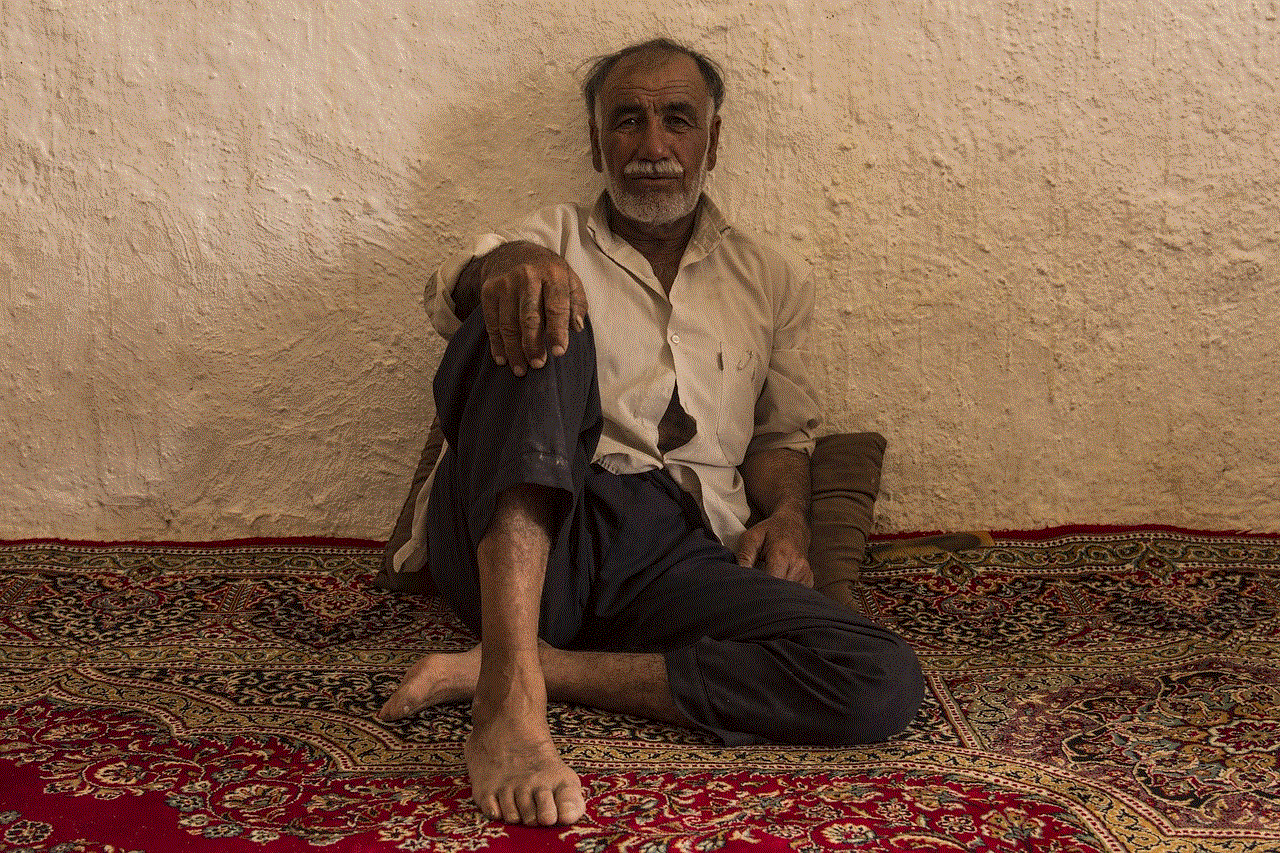
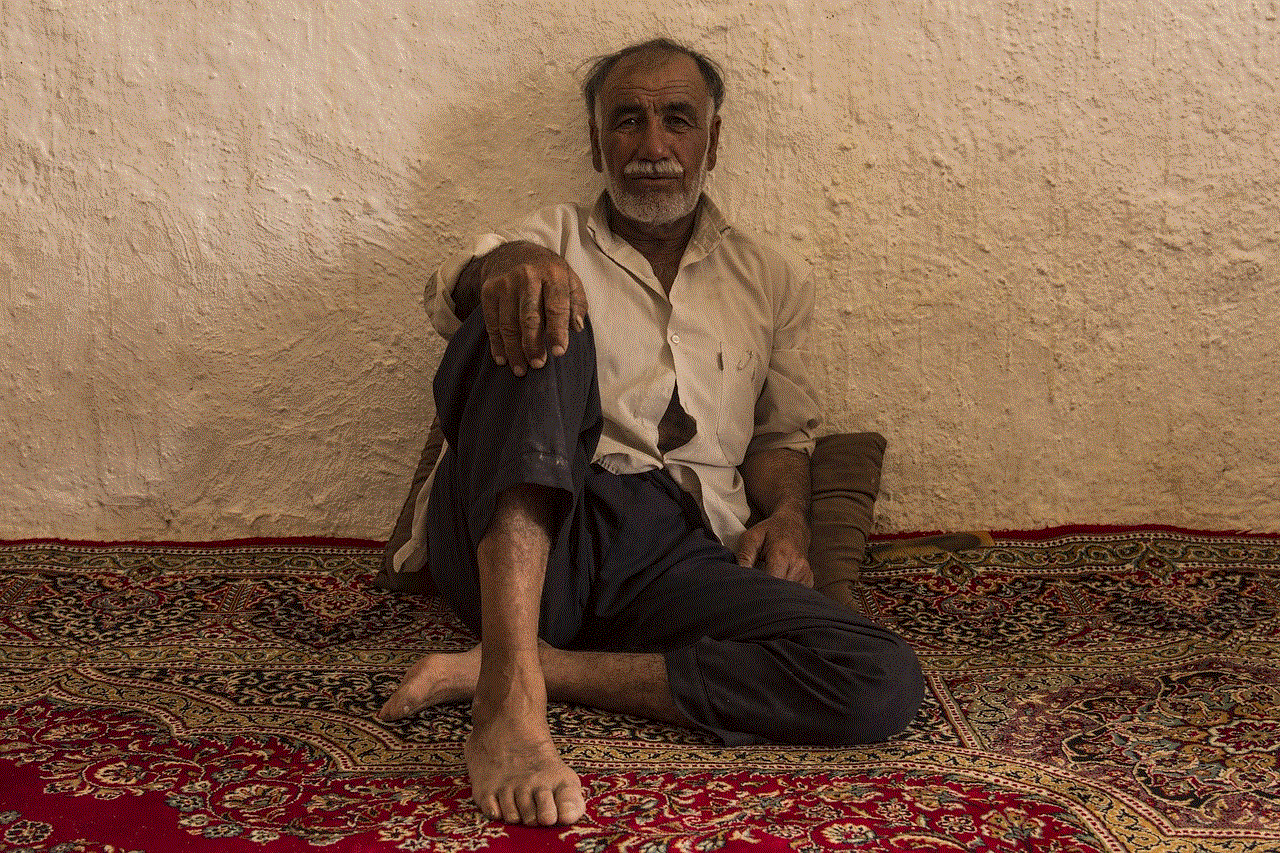
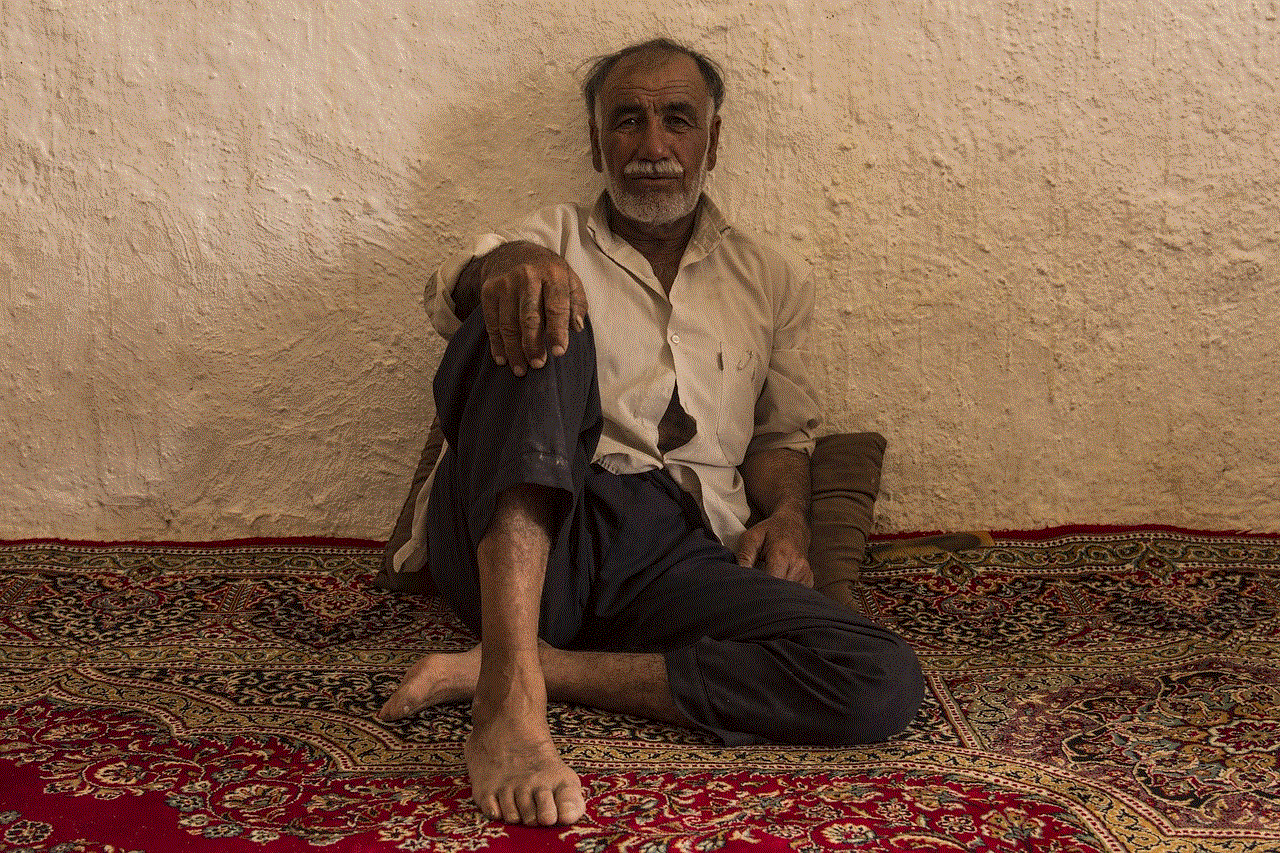
Conclusion
In conclusion, Discord is a great communication tool that can be used by anyone, regardless of their device. Although Chromebooks have strict security policies in place, there are many ways to unblock Discord and enjoy seamless communication with friends and colleagues. Whether you choose to use the Discord web app, a VPN, a proxy server, or a Chrome extension, make sure to follow the tips mentioned above to optimize your Discord experience on Chromebooks.