whats inside a hoverboard
What’s Inside a Hoverboard: A Deep Dive into the Mechanisms and Components
Introduction:
Hoverboards, also known as self-balancing scooters, have become a popular mode of transportation and recreation in recent years. These futuristic devices have captured the imagination of people worldwide, promising to revolutionize personal mobility. But have you ever wondered what makes a hoverboard work? In this article, we will take a deep dive into the mechanisms and components that make up a hoverboard, exploring the intricate engineering and technology behind these remarkable devices.
1. The Frame:
The frame of a hoverboard serves as the foundation, providing structural support and stability. Most hoverboard frames are made of lightweight yet durable materials such as aluminum or carbon fiber. These materials ensure that the frame can withstand the rider’s weight while remaining lightweight enough for easy maneuverability.
2. Motors and Wheels:
The heart of a hoverboard lies in its motors and wheels. Unlike traditional scooters or skateboards, hoverboards are powered by electric motors. Typically, hoverboards feature two motors, one for each wheel. These motors are responsible for propelling the device forward or backward, as well as maintaining balance.
The wheels of a hoverboard are designed to provide a smooth and stable ride. They are usually made of high-quality rubber or polyurethane, which offers excellent traction and durability. Some advanced hoverboards even feature larger wheels with built-in shock absorbers to provide a more comfortable riding experience, especially on rough terrains.
3. Gyroscopic Sensors:
Hoverboards rely on gyroscopic sensors to maintain balance and stability. These sensors detect the rider’s movements and adjust the speed and power of the motors accordingly. Gyroscopes, along with accelerometers, work together to calculate the device’s angle and position in real-time, ensuring a safe and controlled ride.
4. Battery and Charging System:
The battery is another crucial component of a hoverboard. Lithium-ion batteries are commonly used due to their high energy density and long lifespan. The battery powers the motors, lights, and other electronic components of the hoverboard. The capacity of the battery determines the range or distance the hoverboard can travel on a single charge.
Charging a hoverboard is a relatively simple process. Most hoverboards come with a built-in charging port, allowing the battery to be easily recharged using a standard power outlet. Charging times can vary depending on the battery capacity, with some hoverboards taking around 2-3 hours to fully charge.
5. Control System and Logic Board:
Hoverboards are equipped with a control system and logic board that act as the brain of the device. The logic board interprets data from the gyroscopic sensors and accelerometers, controlling the speed, direction, and balance of the hoverboard. It also communicates with the battery management system to ensure optimal power usage and prevent overcharging or overheating.
The control system, often controlled by the rider’s feet or body movements, sends signals to the logic board, instructing it to move or stop. This system allows riders to effortlessly control the hoverboard’s speed and direction, making it a user-friendly device for people of all ages.
6. LED Lights and Bluetooth Speakers:
Many hoverboards come equipped with LED lights and Bluetooth speakers, adding an extra layer of functionality and entertainment. LED lights are commonly integrated into the wheels or the frame, enhancing visibility and making the hoverboard more visually appealing. Bluetooth speakers allow riders to listen to music or make hands-free phone calls while cruising around.
7. Protective Casing and Padding:
To ensure rider safety and protect the internal components, hoverboards are encased in a protective shell made of high-strength plastic. This casing shields the electronics from impacts, water, and dust, preventing damage and prolonging the hoverboard’s lifespan. Additionally, some hoverboards feature padded footrests to provide comfort and reduce fatigue during extended rides.
8. The User Interface:
The user interface of a hoverboard is designed to be intuitive and user-friendly. It typically consists of LED indicators and buttons or touch-sensitive pads that allow riders to control various functions such as power on/off, speed adjustment, and mode selection. The user interface is often located on the top surface of the hoverboard, within easy reach of the rider’s hands or feet.
9. Safety Features:
Hoverboards have evolved over the years, and manufacturers have implemented several safety features to prevent accidents and injuries. One of the most important safety features is the inclusion of non-slip foot pads, which help riders maintain a firm grip on the hoverboard. Additionally, many hoverboards are equipped with automatic shut-off mechanisms that engage when the device detects a loss of balance or excessive speed.
10. Future Innovations:
As hoverboard technology continues to advance, we can expect to see exciting new innovations in the near future. Companies are exploring the integration of artificial intelligence and machine learning algorithms to enhance the hoverboard’s self-balancing capabilities. Moreover, advancements in battery technology may lead to longer ranges and faster charging times, making hoverboards an even more practical mode of transportation.
Conclusion:
Hoverboards are a fascinating combination of engineering, technology, and design. From the sturdy frame to the intricate control system, every component plays a crucial role in ensuring a safe and enjoyable riding experience. As we continue to witness advancements in hoverboard technology, one thing is certain – these innovative devices will continue to capture the imagination of people worldwide, offering a glimpse into a future where personal mobility is redefined.
apple watch activity sharing not working
Title: Troubleshooting Apple Watch Activity Sharing Issues
Introduction (150 words):
The Apple Watch has revolutionized the way we track our health and fitness activities. One of its standout features is activity sharing, which allows users to compete and share their progress with friends and family. However, like any technology, the Apple Watch may encounter occasional glitches and connectivity issues, leading to problems with activity sharing. In this article, we will delve into common reasons why Apple Watch activity sharing may not be working and provide troubleshooting steps to resolve these issues.
1. Ensure Proper Configuration (200 words):
Before diving into more complex troubleshooting steps, it is essential to ensure that your Apple Watch activity sharing is set up correctly. Start by opening the Apple Watch app on your paired iPhone and navigate to the “My Watch” tab. From there, select “Activity” and ensure that “Share Activity” is toggled on. Additionally, verify that you have at least one friend added in the “Sharing” section.
2. Check Network Connectivity (200 words):
One common reason for activity sharing issues is a lack of network connectivity. Ensure that both your iPhone and Apple Watch are connected to the same Wi-Fi network or have a stable cellular connection. If you are experiencing issues with cellular connectivity, try restarting both devices and reconnecting to the network.
3. Update Software (200 words):
Outdated software can often cause compatibility issues and disrupt activity sharing. Make sure that both your iPhone and Apple Watch have the latest software updates installed. To check for updates on your iPhone, navigate to “Settings,” select “General,” and then tap on “Software Update.” On your Apple Watch, open the Apple Watch app on your iPhone, go to “My Watch,” and select “General” and “Software Update.”
4. Restart Devices (200 words):
When encountering any technology-related issues, a simple restart can often work wonders. Start by restarting your Apple Watch by pressing and holding the side button until the power off slider appears. Drag the slider to turn off your device, and then press and hold the side button again until the Apple logo appears. Similarly, restart your iPhone by holding down the power button until the “Slide to power off” option appears. Once both devices are off, power them back on.
5. Check Health App Permissions (200 words):
The Health app on your iPhone plays a crucial role in tracking and sharing your activity data. Ensure that the necessary permissions are granted to the Health app by navigating to “Settings,” selecting “Privacy,” and tapping on “Health.” Verify that all relevant categories, such as “Activity,” “Heart Rate,” and “Steps,” have the necessary permissions enabled.
6. Reset Sync Data (200 words):
If you are still experiencing issues with activity sharing, resetting the sync data between your Apple Watch and iPhone may help. On your iPhone, open the Apple Watch app, go to the “My Watch” tab, and select “General.” From there, tap on “Reset” and choose “Reset Sync Data.” Keep in mind that this action will remove all historical data from your Apple Watch, and you will need to set it up again.
7. Re-pair Apple Watch (200 words):
If none of the previous steps have resolved your activity sharing issues, re-pairing your Apple Watch with your iPhone may be necessary. Begin by unpairing your Apple Watch from your iPhone. On your iPhone, open the Apple Watch app, go to the “My Watch” tab, select your watch, and tap on the “i” icon. From there, choose “Unpair Apple Watch” and follow the on-screen instructions. Once the unpairing process is complete, pair your Apple Watch with your iPhone again and set it up as a new device.
8. Contact Apple Support (150 words):
If you have tried all the troubleshooting steps mentioned above and are still facing issues with activity sharing on your Apple Watch, it is recommended to reach out to Apple Support. They have a dedicated team of experts who can assist you in resolving the issue and provide further guidance if needed.
Conclusion (150 words):
Apple Watch activity sharing is a fantastic feature that allows users to stay motivated and compete with friends and family. However, it is not immune to occasional glitches and connectivity issues. By following the troubleshooting steps mentioned above, you can resolve most activity sharing problems on your Apple Watch. Remember to ensure proper configuration, check network connectivity, update software, restart devices, check Health app permissions, reset sync data, and re-pair your Apple Watch if necessary. If all else fails, reach out to Apple Support for further assistance. With these troubleshooting techniques, you can get back to enjoying the full functionality of your Apple Watch and share your fitness achievements with your loved ones.
how do i check safari history from another device
How to Check Safari History from Another Device: A Comprehensive Guide
Have you ever found yourself in a situation where you needed to access your Safari browsing history from another device? Whether you accidentally closed a tab and can’t remember the website, or you want to keep an eye on your child’s internet activity, being able to check Safari history from another device can be a useful skill to have. In this comprehensive guide, we will explore various methods and tools you can use to access Safari history from another device. So, let’s dive in!
1. iCloud Tabs:
One of the most straightforward ways to access Safari history from another device is by utilizing iCloud Tabs. iCloud Tabs allows you to sync your Safari browsing history across multiple devices, including iPhones, iPads, and Mac computers. To enable iCloud Tabs, follow these steps:
– On your iPhone or iPad, go to “Settings” > “Your Name” > “iCloud” > “Safari.”
– Make sure the toggle next to “Safari” is enabled.
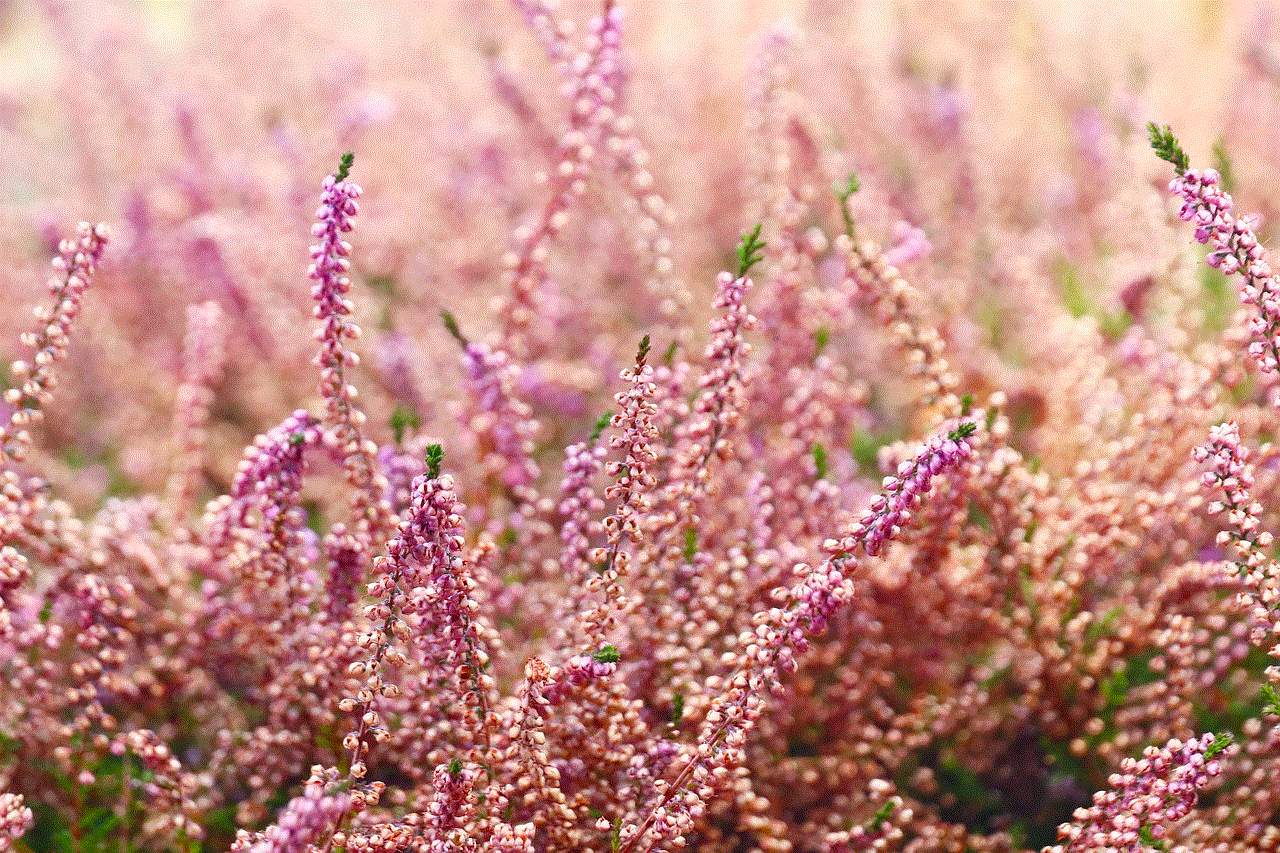
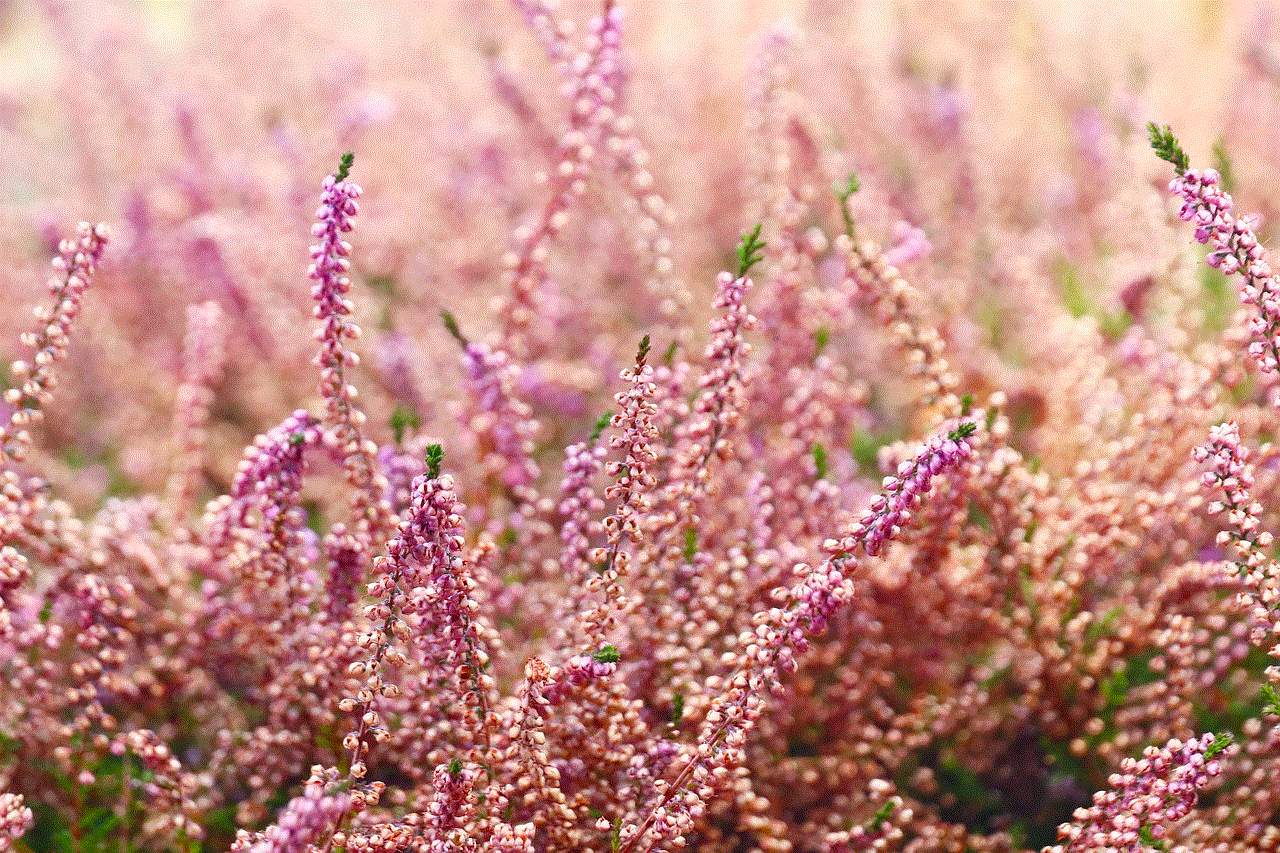
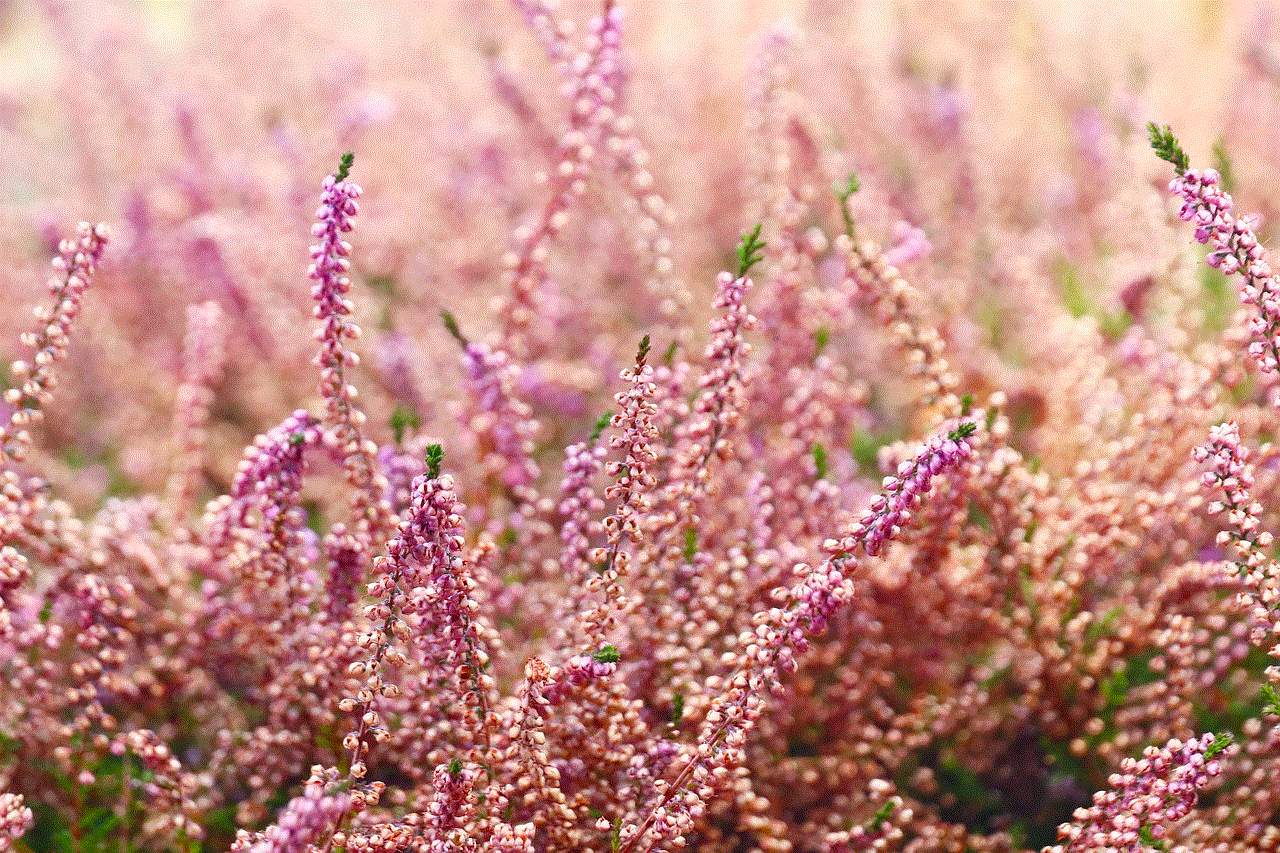
– On your Mac, open Safari, click on “Safari” in the menu bar, and select “Preferences.”
– Go to the “General” tab and ensure the box next to “Show iCloud Tabs” is checked.
Once enabled, you can access your Safari history from any device connected to the same iCloud account by clicking on the “Tabs” icon in Safari and selecting the “iCloud Tabs” option.
2. Safari History Sync:
If iCloud Tabs are not enabled, or you want a more comprehensive solution to access Safari history from another device, you can utilize Safari’s built-in history sync feature. This feature allows you to sync your browsing history across devices using iCloud. To enable Safari history sync, follow these steps:
– On your iPhone or iPad, go to “Settings” > “Your Name” > “iCloud” > “Safari.”
– Make sure the toggle next to “Safari” is enabled.
– On your Mac, open Safari, click on “Safari” in the menu bar, and select “Preferences.”
– Go to the “General” tab and ensure the box next to “Sync Safari” is checked.
By enabling Safari history sync, you can access your browsing history from any device connected to the same iCloud account by clicking on the “History” tab in Safari.
3. Third-Party Tracking Apps:
If you’re looking for a more advanced solution to check Safari history from another device, you can consider using third-party tracking apps. These apps are specifically designed to monitor and track internet activity on various devices, including iPhones, iPads, and Mac computers. Some popular third-party tracking apps include mSpy, FlexiSPY, and Cocospy. To use these apps, you typically need to install them on the target device and set up an online dashboard to access the browsing history remotely.
4. Safari Remote Debugging:
For more technical users, Safari Remote Debugging can be a powerful method to check Safari history from another device. This method requires some knowledge of web development and access to a Mac computer. Here’s how you can utilize Safari Remote Debugging:
– On the Mac computer that has the Safari browsing history you want to access, go to “Safari” > “Preferences” > “Advanced.”
– Check the box next to “Show Develop menu in menu bar.”
– Now, open Safari on another device and connect it to the same Wi-Fi network as the Mac computer.
– On the Mac computer, click on “Develop” in the menu bar and select the device’s name from the list.
– A new Safari window will open, showing the web inspector of the connected device. You can use this web inspector to access the browsing history, among other things.
5. Browser History Recovery Software:
If you have accidentally deleted your Safari browsing history on one device and want to recover it from another device, you can consider using browser history recovery software. These software tools are designed to retrieve deleted or lost browsing history from various browsers, including Safari. Some popular browser history recovery software options include Tenorshare UltData, iMobie PhoneRescue, and Enigma Recovery. Simply install the software on a computer, connect your iOS device, and follow the instructions to recover the deleted Safari history.
6. Router Logs:
If you have access to the router that the device with the Safari browsing history is connected to, you can check the router logs to see the websites that have been visited. Router logs typically record the IP addresses and URLs of websites accessed by devices connected to the network. To access the router logs, follow these general steps:
– Open a web browser on a device connected to the same network as the router.
– Enter the router’s IP address in the address bar and press Enter. The IP address is usually printed on the router or can be found in the router’s manual.
– Log in to the router’s admin interface using the username and password. If you haven’t changed the default credentials, they can be found in the router’s manual or on the manufacturer’s website.
– Look for a section or tab related to logging or history. The location and name of this section can vary depending on the router model.
– Once you find the router logs, you can search for the IP address or MAC address of the device with the Safari browsing history to see the websites visited.
7. Parental Control Software:
If you’re a parent looking to monitor your child’s Safari browsing history from another device, parental control software can be a reliable solution. Many parental control apps and software include features that allow you to track and monitor internet activity on various devices. Some popular parental control software options include Norton Family, Qustodio, and Net Nanny. These tools typically require you to install an app or software on both the child’s device and the monitoring device to access the browsing history and other online activities.
8. Shared Safari Tabs:
If you want to access Safari history from another device temporarily, you can use the Shared Safari Tabs feature. This feature allows you to share open tabs between devices connected to the same iCloud account. To use Shared Safari Tabs, follow these steps:
– On your Mac, open Safari, and click on the “Show all tabs” icon in the top-right corner.
– Right-click on the tab you want to share and select “Add to Shared Tabs.”
– On your iPhone or iPad, open Safari, and click on the “Show all tabs” icon in the bottom-right corner.
– Scroll down to find the “Shared” section and select the tab you added from your Mac.
By using Shared Safari Tabs, you can temporarily access the browsing history of a specific tab from another device.
9. Screen Sharing:
If you have physical access to the device with the Safari browsing history and want to access it remotely, screen sharing can be a viable option. Screen sharing allows you to view and control another device’s screen from your own device. There are various screen sharing tools available, such as TeamViewer, AnyDesk, and Chrome Remote Desktop. Install the screen sharing software on both devices, follow the setup instructions, and you’ll be able to see the Safari browsing history in real-time.
10. Contact Apple Support:
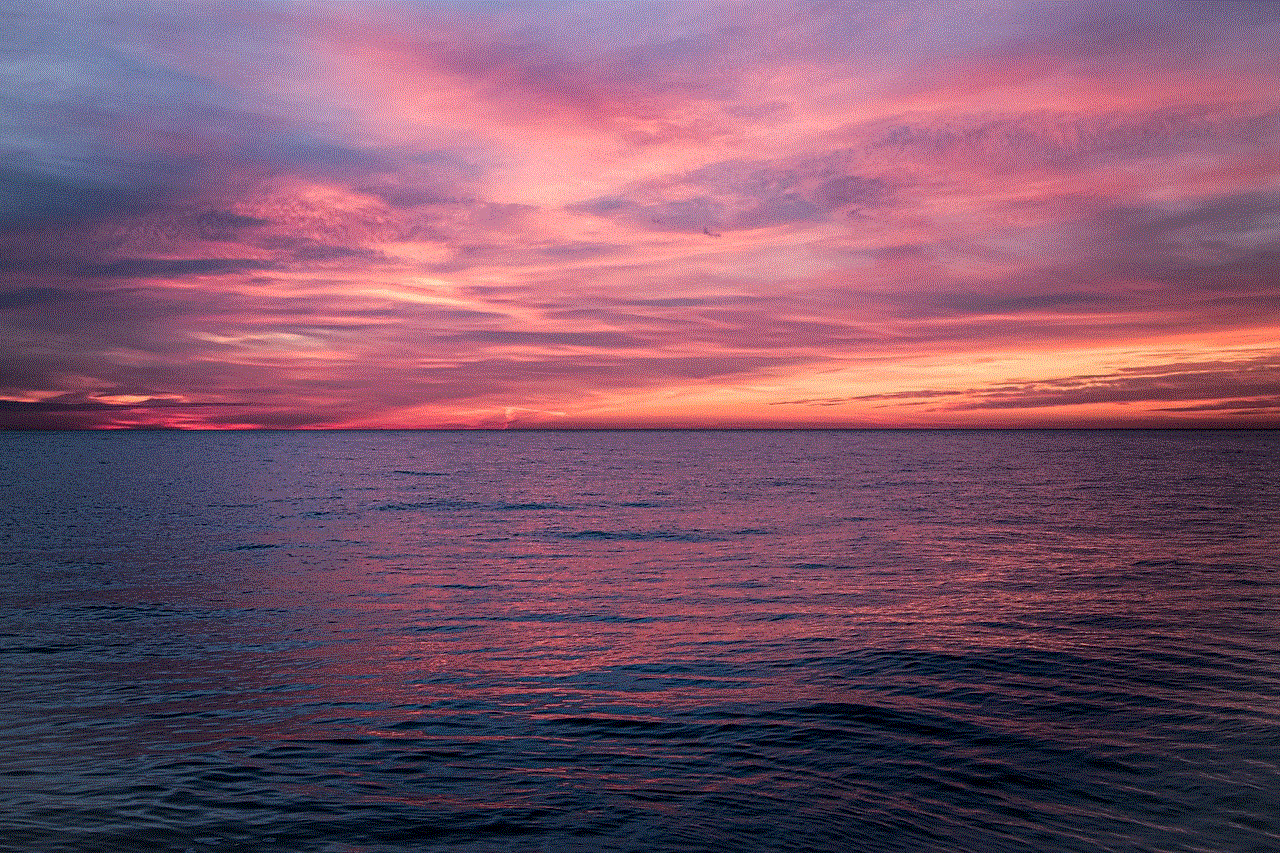
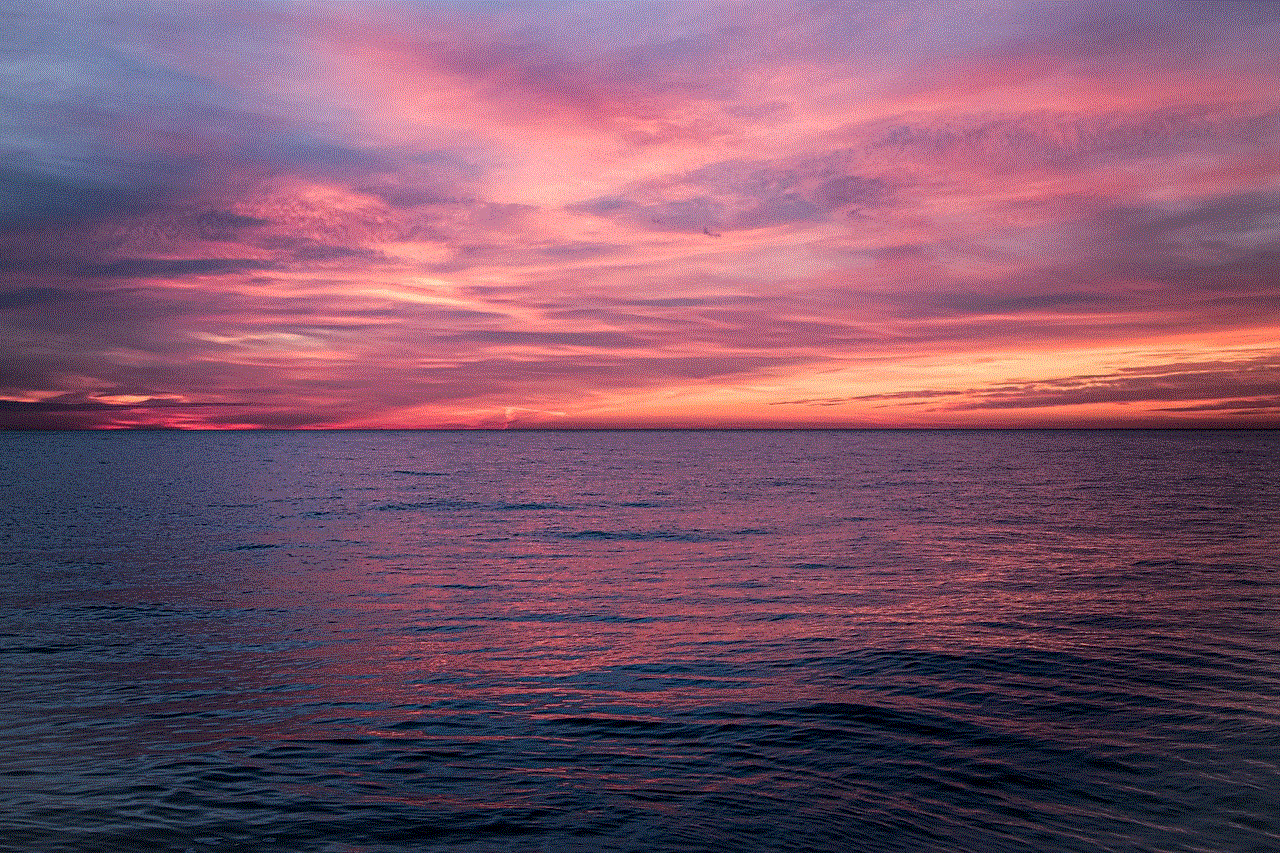
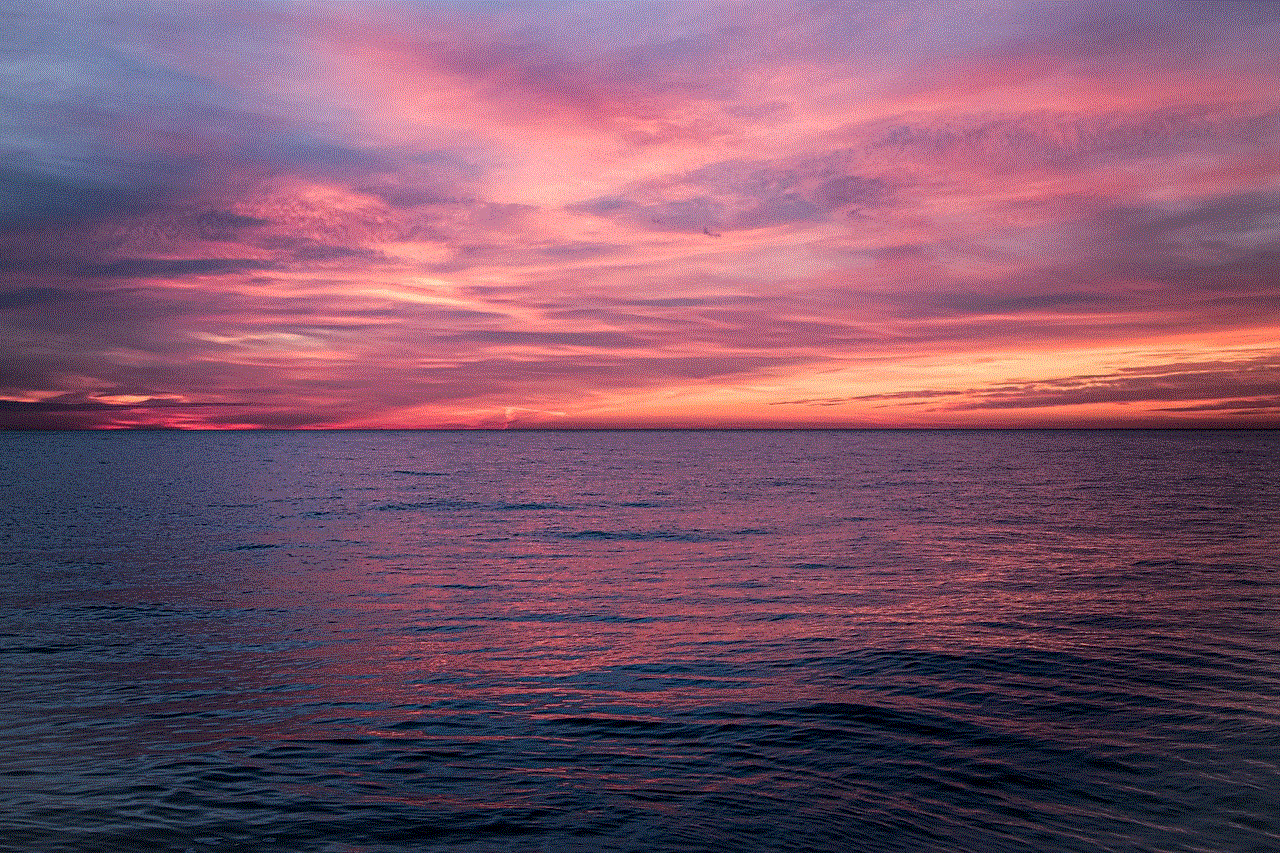
If none of the above methods work or you’re facing technical difficulties, contacting Apple Support can provide you with the necessary guidance and assistance. Apple Support can help troubleshoot any issues you’re experiencing with accessing Safari history from another device. They can also provide recommendations or alternative methods based on your specific situation.
In conclusion, checking Safari history from another device can be done through various methods and tools, depending on your needs and technical expertise. Whether you prefer using built-in features like iCloud Tabs and Safari history sync or opt for third-party apps and software, there is a solution for everyone. Just remember to respect privacy and legal boundaries when accessing someone else’s Safari history, and always seek permission when monitoring another person’s internet activity.