operating system facts
Operating System Facts: A Comprehensive Guide to Understand the Foundation of Modern Computing
Introduction
An operating system (OS) is the fundamental software that controls and manages a computer system. It acts as an intermediary between the hardware and the applications, providing a user-friendly interface and enabling efficient utilization of resources. Operating systems have become an inseparable part of our daily lives, powering everything from smartphones to supercomputers. In this comprehensive guide, we will delve into the fascinating world of operating systems, exploring their evolution, features, types, and significance in the digital age.
1. Evolution of Operating Systems
The concept of operating systems dates back to the 1950s when computers were enormous machines with limited processing power. Initially, computers were operated using punched cards and paper tapes, but as technology advanced, the need for a more efficient control system emerged. This led to the development of early operating systems like the General Motors Operating System (GMOS) and the Atlas Supervisor.
Over time, operating systems evolved to support multiple users and improve efficiency. The introduction of time-sharing systems in the 1960s allowed multiple users to simultaneously access a computer, paving the way for the development of modern operating systems. Key milestones in this evolution include the IBM System/360, which introduced virtual memory, and the UNIX operating system, which revolutionized multitasking and inter-process communication.
2. Functions of an Operating System
Operating systems provide a wide range of functions to ensure smooth operation and efficient resource management. Some of the key functions include:
a. Process Management: The OS manages processes, which are instances of running programs. It allocates system resources, schedules tasks, and facilitates communication between processes.
b. Memory Management: Operating systems manage the computer’s memory, allocating memory space to processes, and ensuring efficient utilization of available memory.
c. File System Management: The OS provides a hierarchical structure for organizing and storing files, ensuring data integrity, and enabling efficient access and retrieval.
d. Device Management: Operating systems control and manage input and output devices, allowing applications to interact with hardware components such as printers, keyboards, and disk drives.
e. User Interface: The OS provides a user-friendly interface, allowing users to interact with the computer system through graphical or command-line interfaces.
3. Types of Operating Systems
Operating systems can be broadly categorized into several types, each designed for specific computing environments and purposes. The most common types include:
a. Single-User, Single-Tasking: These operating systems allow only one user and one task to be executed at a time. They are simple and efficient for devices with limited resources, such as embedded systems.
b. Single-User, Multi-Tasking: These operating systems allow a single user to run multiple tasks simultaneously, switching between them rapidly. Examples include modern desktop operating systems like Windows, macOS, and Linux.
c. Multi-User, Multi-Tasking: These operating systems support multiple users and allow them to run multiple tasks concurrently. They are commonly used in server environments, where multiple users access shared resources.
d. Real-Time Operating Systems (RTOS): RTOSs are designed for systems that require precise timing and quick response to external events. They are commonly used in industrial control systems, medical devices, and automotive applications.
e. Mobile Operating Systems: These operating systems are specifically designed for mobile devices like smartphones and tablets. Examples include Android and iOS, which provide features like touch interfaces, mobile app ecosystems, and power management.
4. Popular Operating Systems
Several operating systems have gained popularity over the years, shaping the computing landscape. Some of the most widely used operating systems include:
a. Windows: Developed by Microsoft , Windows is the dominant operating system for desktop and laptop computers. Its user-friendly interface, extensive software support, and compatibility with a wide range of hardware make it a popular choice among users.
b. macOS: Developed by Apple Inc., macOS is the operating system used in Apple’s Macintosh computers. Known for its sleek design, seamless integration with Apple’s ecosystem, and robust security, macOS has a dedicated user base.
c. Linux: Linux is an open-source operating system based on the UNIX kernel. It offers flexibility, stability, and security, making it a popular choice for both servers and desktops. Various distributions, such as Ubuntu, Fedora, and Debian, cater to different user preferences.
d. Android: Developed by Google, Android is the most widely used mobile operating system. It powers millions of smartphones and tablets worldwide, providing a customizable and feature-rich platform for mobile applications.
e. iOS: Developed by Apple Inc., iOS is the operating system exclusively used in iPhones and iPads. Known for its smooth performance, tight integration with Apple’s hardware, and extensive app ecosystem, iOS is highly regarded for its user experience.
5. Significance of Operating Systems
Operating systems play a crucial role in modern computing, offering several significant benefits:
a. Resource Management: Operating systems efficiently manage system resources, ensuring fair allocation and utilization of CPU, memory, and storage. They prevent resource conflicts and optimize system performance.
b. Application Support: Operating systems provide a platform for running applications, facilitating software development and distribution. They provide APIs (Application Programming Interfaces) that enable developers to interact with the underlying hardware and system services.
c. Security: Operating systems incorporate various security mechanisms to protect the system and its data. Features like user authentication, access control, and encryption help safeguard against unauthorized access and malicious activities.
d. User Experience: The user interface provided by operating systems determines how users interact with computers. Intuitive interfaces, visual aesthetics, and ease of use enhance the overall user experience, making computing more accessible to a wider audience.
e. Compatibility and Interoperability: Operating systems ensure compatibility between hardware and software components, allowing users to install and run applications seamlessly. They also enable interoperability between different systems, facilitating data exchange and communication.
Conclusion
Operating systems are the backbone of modern computing, providing the foundation for efficient and seamless interaction between users, applications, and hardware. Their evolution from simple control systems to sophisticated platforms has revolutionized the way we use computers and interact with the digital world. Understanding the key features, types, and significance of operating systems is crucial for anyone seeking to explore the depths of computing and technology. So, the next time you power on your device, remember the intricate system that lies beneath the interface, making it all possible.
how to check other messages on facebook app
How to Check Other Messages on Facebook App
Facebook is one of the most popular social media platforms in the world, and its messaging feature is an essential aspect of staying connected with friends, family, and colleagues. While the Facebook Messenger app allows users to easily access their primary inbox, there may be instances where you want to check other messages that have been filtered into different folders. In this article, we will explore various methods to check other messages on the Facebook app, ensuring that you don’t miss any important communication.
Before diving into the different techniques, it’s important to understand how Facebook categorizes messages. Facebook divides incoming messages into two main folders: the Primary Inbox and the Message Requests folder. The Primary Inbox contains messages from your friends and contacts, while the Message Requests folder stores messages from people who are not in your friends’ list.
1. Accessing the Primary Inbox:
To check your Primary Inbox on the Facebook app, open the app and tap on the Messenger icon located at the top-right corner of the screen. This will open the Messenger interface, where you can see your recent conversations. The Primary Inbox will be the default view, displaying messages from your friends and contacts.
2. Navigating to the Message Requests folder:
To check messages from people who are not in your friends’ list, tap on the “People” tab at the bottom of the Messenger interface. This will open a new screen where you can see various options. Tap on “Message Requests” to access the folder containing messages from unknown senders.
3. Viewing Filtered Messages:
Apart from the Primary Inbox and Message Requests folders, Facebook also filters messages into other categories like “Filtered Requests” and “Spam.” To access these folders, tap on the “See filtered requests” or “See spam” options, which can be found at the bottom of the Message Requests screen. This will allow you to check messages that Facebook has deemed less important or potentially harmful.
4. Searching for Messages:
If you are looking for a specific message or conversation, you can use the search bar at the top of the Messenger interface. Simply type in the name of the person or a keyword related to the conversation, and the app will display relevant results.
5. Filtering Conversations:
To make it easier to find specific conversations, Facebook allows users to filter their conversations based on various criteria. Tap on the search bar at the top of the Messenger interface, and you will see a list of different filters such as “Unread,” “Groups,” “Connections,” and more. By selecting the desired filter, you can quickly find conversations that match specific criteria.
6. Checking Archived Conversations:
If you have archived any conversations, they will not be visible in the Primary Inbox or other message folders. To access archived conversations, tap on the search bar at the top of the Messenger interface, and then tap on the “All Chats” filter. This will display a list of all your conversations, including archived ones.
7. Responding to Message Requests:
When you receive a new message request from someone who is not in your friends’ list, you have the option to accept or decline the request. To respond to a message request, tap on the request in the Message Requests folder. This will open a chat window where you can read the message and decide how to proceed.
8. Blocking Unwanted Messages:
If you receive unwanted messages from someone, Facebook gives you the option to block them. To block a user, open the conversation with the person you want to block, tap on the information (i) icon at the top-right corner of the screen, and then select “Block” from the menu. This will prevent the person from sending you any further messages.
9. Setting Message Filtering Preferences:
Facebook provides users with the ability to customize their message filtering preferences. To access these settings, tap on the profile icon at the top-right corner of the screen, scroll down, and select “Settings & Privacy.” From there, select “Settings” and navigate to the “Privacy” section. Here, you can adjust your message filtering preferences according to your preferences.
10. Enabling Push Notifications:
To ensure that you don’t miss any important messages, you can enable push notifications for the Facebook app. This will notify you whenever you receive a new message, regardless of whether it is in your Primary Inbox or another folder. To enable push notifications, go to your device’s settings, find the Facebook app, and enable notifications.
In conclusion, checking other messages on the Facebook app is crucial for staying connected and not missing out on important conversations. By following the methods and tips outlined in this article, you can easily navigate through different message folders, respond to message requests, and customize your message filtering preferences. Stay engaged and make the most out of your Facebook messaging experience!
how to find your device id
How to Find Your Device ID: The Ultimate Guide
In today’s technologically advanced world, most of us own multiple electronic devices. From smartphones to laptops, tablets to smartwatches, these devices have become an essential part of our lives. But have you ever wondered how to find your device ID? Whether you need it for troubleshooting purposes or to access certain features, knowing your device ID can be incredibly useful. In this comprehensive guide, we will explore different methods for finding your device ID across various platforms. So, without further ado, let’s dive in!
1. What is a Device ID?
A device ID, also known as a unique identifier or simply UID, is a string of alphanumeric characters that distinguishes your device from others. Each device, whether it be a smartphone, tablet, or computer, has a unique identifier assigned to it during the manufacturing process. This identifier helps manufacturers and developers track and identify specific devices for various purposes.
2. Why Do You Need to Find Your Device ID?
There are several reasons why you may need to find your device ID. For instance, if you’re experiencing technical issues with your device, providing the device ID to customer support can help them better understand and address the problem. Additionally, some apps or services may require your device ID to authenticate your device or provide personalized features.
3. How to Find Your Device ID on Android Devices
If you’re an Android user, finding your device ID is relatively straightforward. Here’s how you can do it:
a. Method 1: Using Settings
1. Open the Settings app on your Android device.
2. Scroll down and tap on “About phone” or “About device.”
3. Look for the “Status” or “Device information” section.
4. Tap on “IMEI information” or “IMEI” to find your device ID. It may be labeled as “IMEI,” “MEID,” or “ESN.”
b. Method 2: Using Dialer
1. Open the Phone or Dialer app on your Android device.
2. Dial *#06# using the keypad.
3. Your device ID, also known as IMEI, will be displayed on the screen.
4. How to Find Your Device ID on iOS Device s
If you own an iPhone or iPad, finding your device ID requires a slightly different approach. Here are the methods you can use:
a. Method 1: Using Settings
1. Open the Settings app on your iOS device.
2. Tap on “General.”
3. Select “About.”
4. Scroll down to find the “Serial Number” or “IMEI” section. Your device ID will be displayed here.
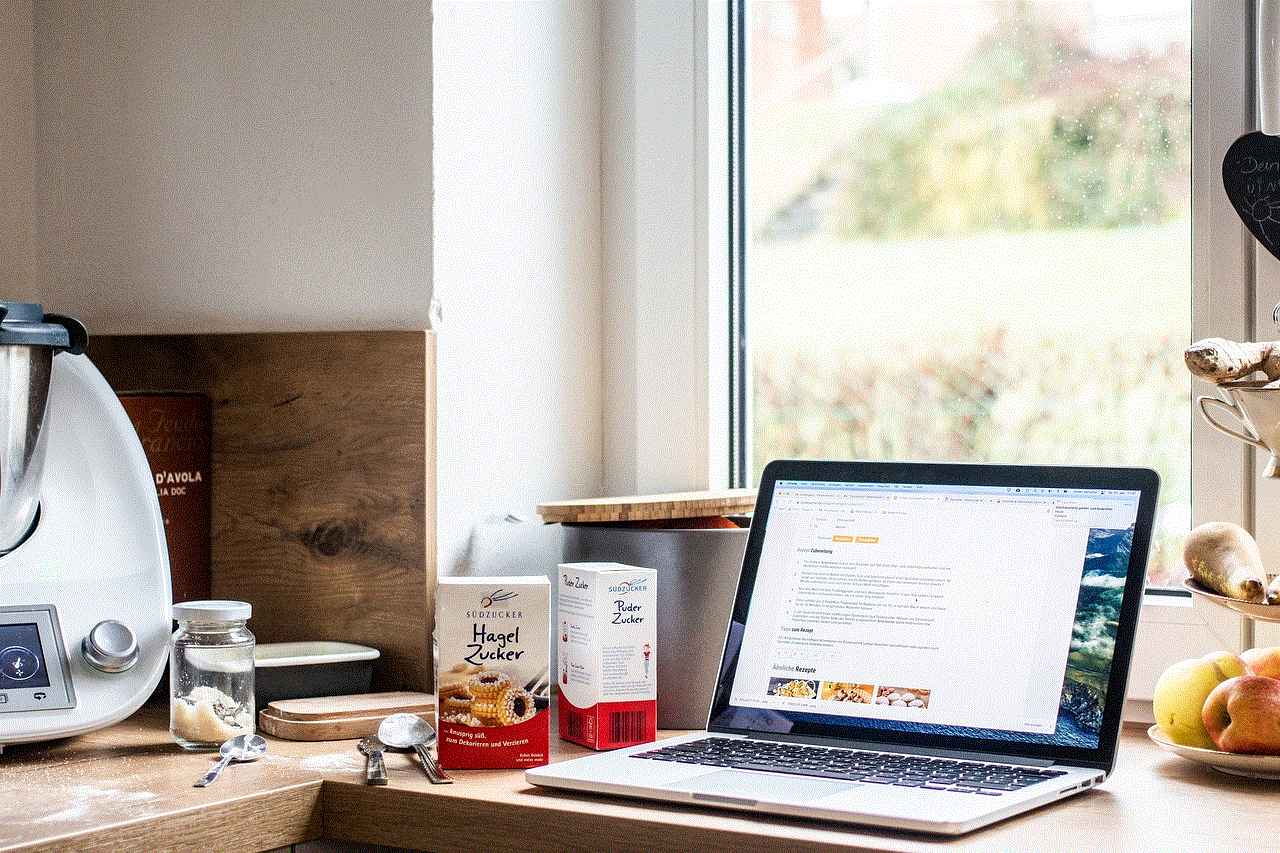
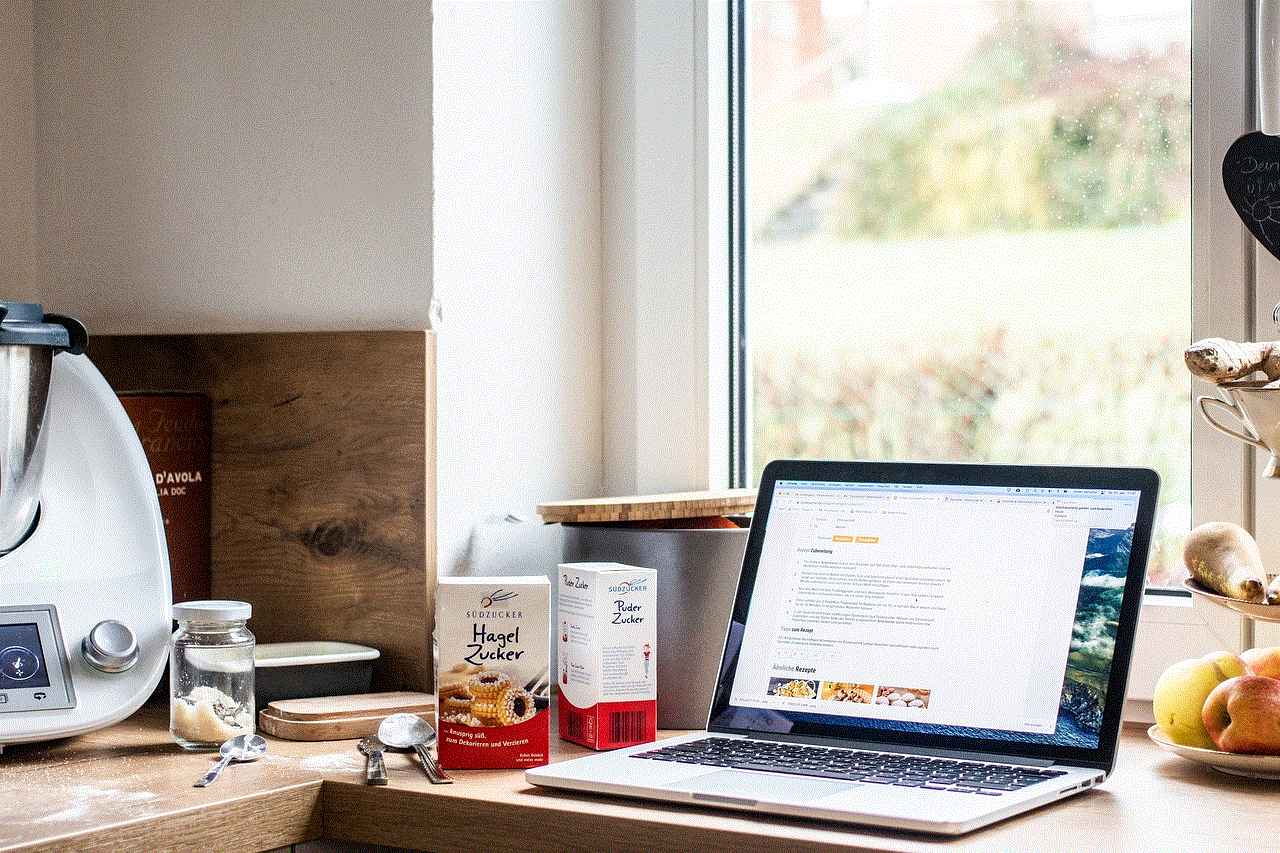
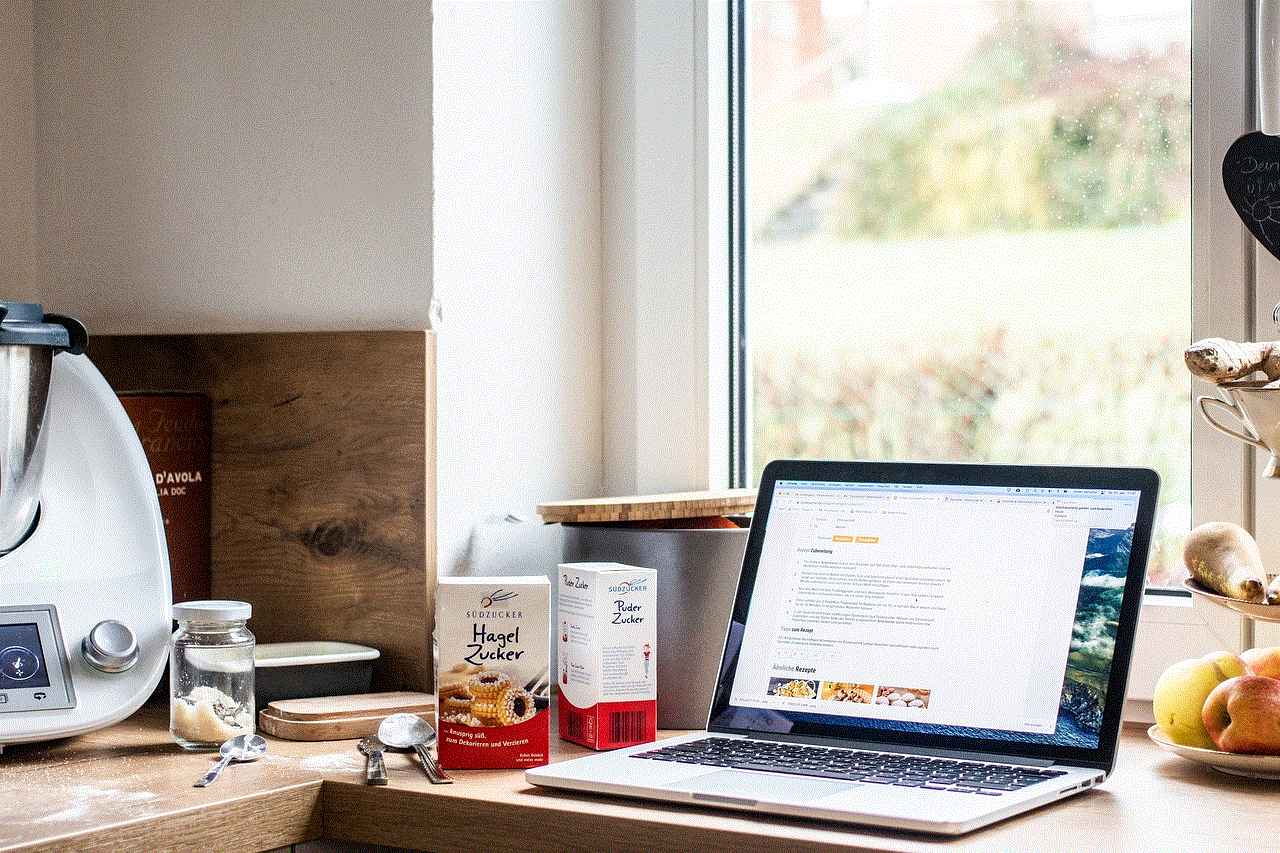
b. Method 2: Using iTunes
1. Connect your iOS device to a computer with iTunes installed.
2. Open iTunes and select your device.
3. Click on the “Summary” tab.
4. Look for the “Serial Number” or “Identifier” section. Your device ID will be shown here.
5. How to Find Your Device ID on Windows Computers
If you’re using a Windows computer, finding your device ID requires a few additional steps. Here’s how you can do it:
a. Method 1: Using Device Manager
1. Press the Windows key + X on your keyboard and select “Device Manager.”
2. Expand the category of the device you want to find the ID for (e.g., Network adapters, Sound, video, and game controllers).
3. Right-click on the specific device and select “Properties.”
4. Go to the “Details” tab.
5. In the “Property” dropdown menu, select “Hardware Ids.” Your device ID will be displayed in the field below.
b. Method 2: Using Command Prompt
1. Press the Windows key + R to open the Run dialog box.
2. Type “cmd” and press Enter to open the Command Prompt.
3. In the Command Prompt, type “wmic csproduct get uuid” and press Enter.
4. Your device ID, also known as UUID, will be displayed on the screen.
6. How to Find Your Device ID on macOS Computers
If you’re using a Mac, finding your device ID is relatively straightforward. Here’s how you can do it:
a. Method 1: Using About This Mac
1. Click on the Apple menu in the top-left corner of your screen and select “About This Mac.”
2. In the Overview tab, click on “System Report.”
3. In the left sidebar, under the Hardware section, click on “Hardware UUID.”
4. Your device ID, or UUID, will be displayed on the right side of the window.
b. Method 2: Using Terminal
1. Open the Terminal app on your Mac. You can find it in the Utilities folder within the Applications folder.
2. In the Terminal, type “ioreg -rd1 -c IOPlatformExpertDevice | grep -E ‘(UUID)’ | awk ‘{print $4}'” and press Enter.
3. Your device ID, or UUID, will be displayed on the screen.
7. How to Find Your Device ID on Linux Computers
If you’re using a Linux-based operating system, finding your device ID can be done through the Terminal. Here’s how you can do it:
1. Open the Terminal.
2. Type “sudo dmidecode -s system-uuid” and press Enter.
3. Your device ID, or UUID, will be displayed on the screen.
8. How to Find Your Device ID on Gaming Consoles
If you own a gaming console like PlayStation or Xbox, finding your device ID is also possible. However, the process may vary depending on the console and its settings. Here are the general steps:
a. PlayStation 4:
1. Turn on your PlayStation 4 and navigate to the home screen.
2. Go to “Settings” > “System” > “System Information.”
3. Your device ID, also known as the Console ID, will be displayed here.
b. Xbox One:
1. Power on your Xbox One and go to the home screen.
2. Press the Xbox button on your controller to open the guide, then navigate to “System” > “Settings.”
3. Select “System” > “Console info.”
4. Your device ID, or Console ID, will be displayed here.
9. How to Find Your Device ID on Smart TVs
If you’re looking to find the device ID on your smart TV, the process can vary based on the brand and model. However, here are the general steps:
a. Samsung Smart TV:
1. Turn on your Samsung Smart TV and go to the home screen.
2. Press the “Settings” button on your remote control.
3. Navigate to “Support” > “About this TV.”
4. Your device ID, also known as the TV Model, will be displayed here.
b. LG Smart TV:
1. Power on your LG Smart TV and go to the home screen.
2. Press the “Settings” button on your remote control.
3. Go to “General” > “About this TV.”
4. Your device ID, or TV Model, will be displayed here.



10. Conclusion
In this comprehensive guide, we have explored various methods for finding your device ID across different platforms. Whether you’re an Android user, iOS enthusiast, Windows or macOS user, gamer, or smart TV owner, we’ve covered all the essential steps to help you locate your device ID. Remember, knowing your device ID can be incredibly useful for troubleshooting, accessing certain features, or providing necessary information to customer support. So, the next time you need to find your device ID, refer back to this guide and follow the appropriate steps for your specific device.